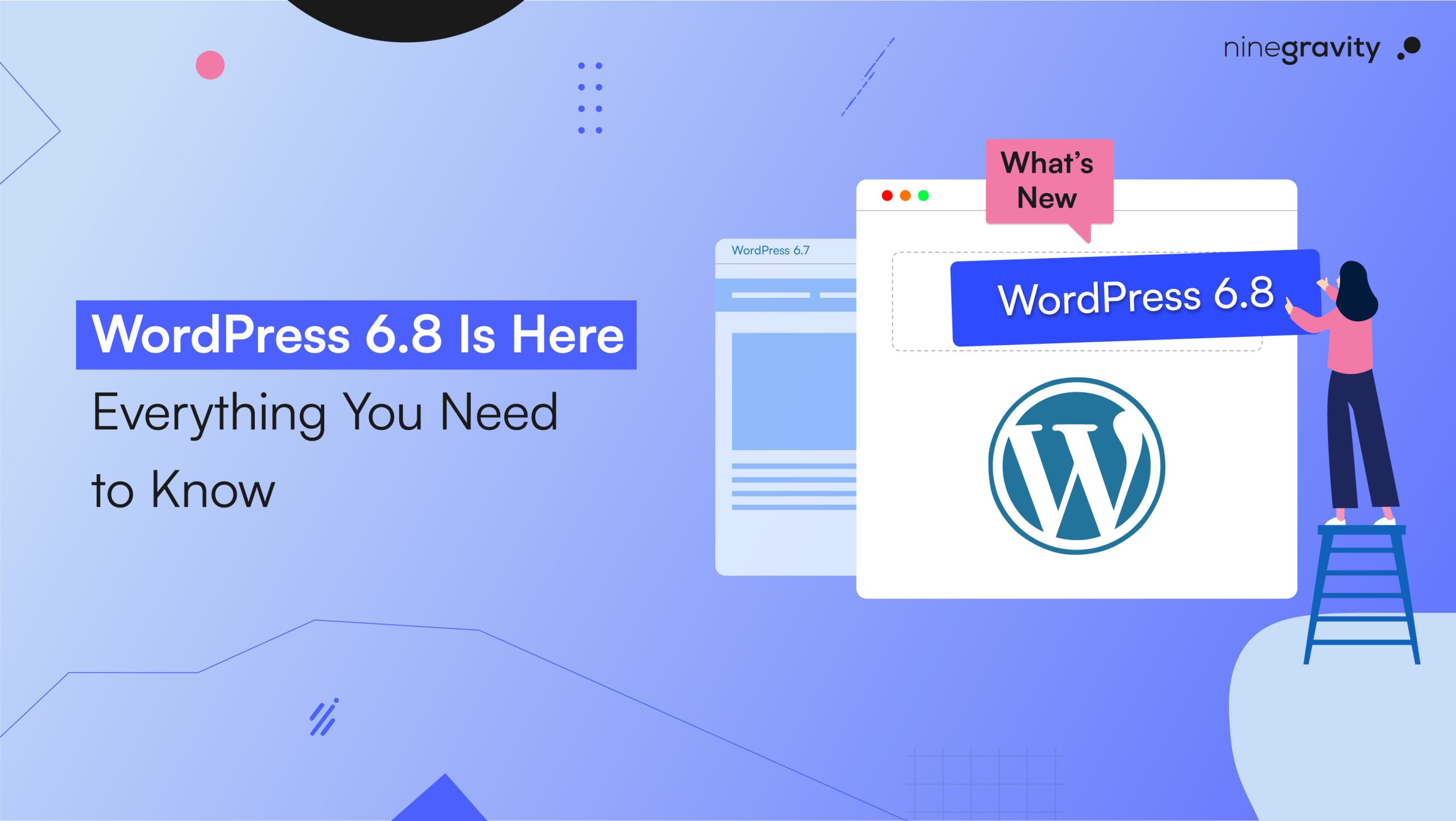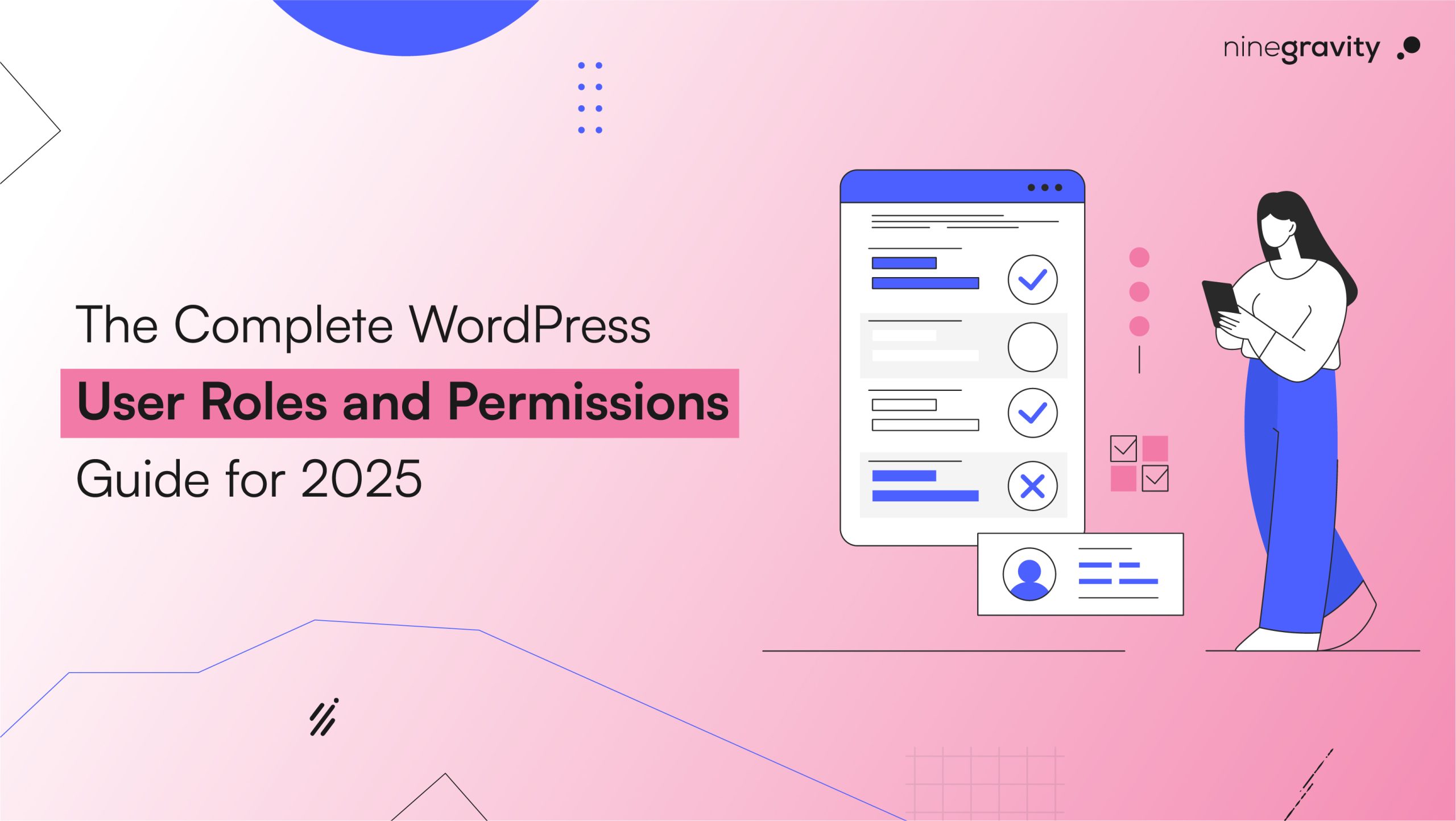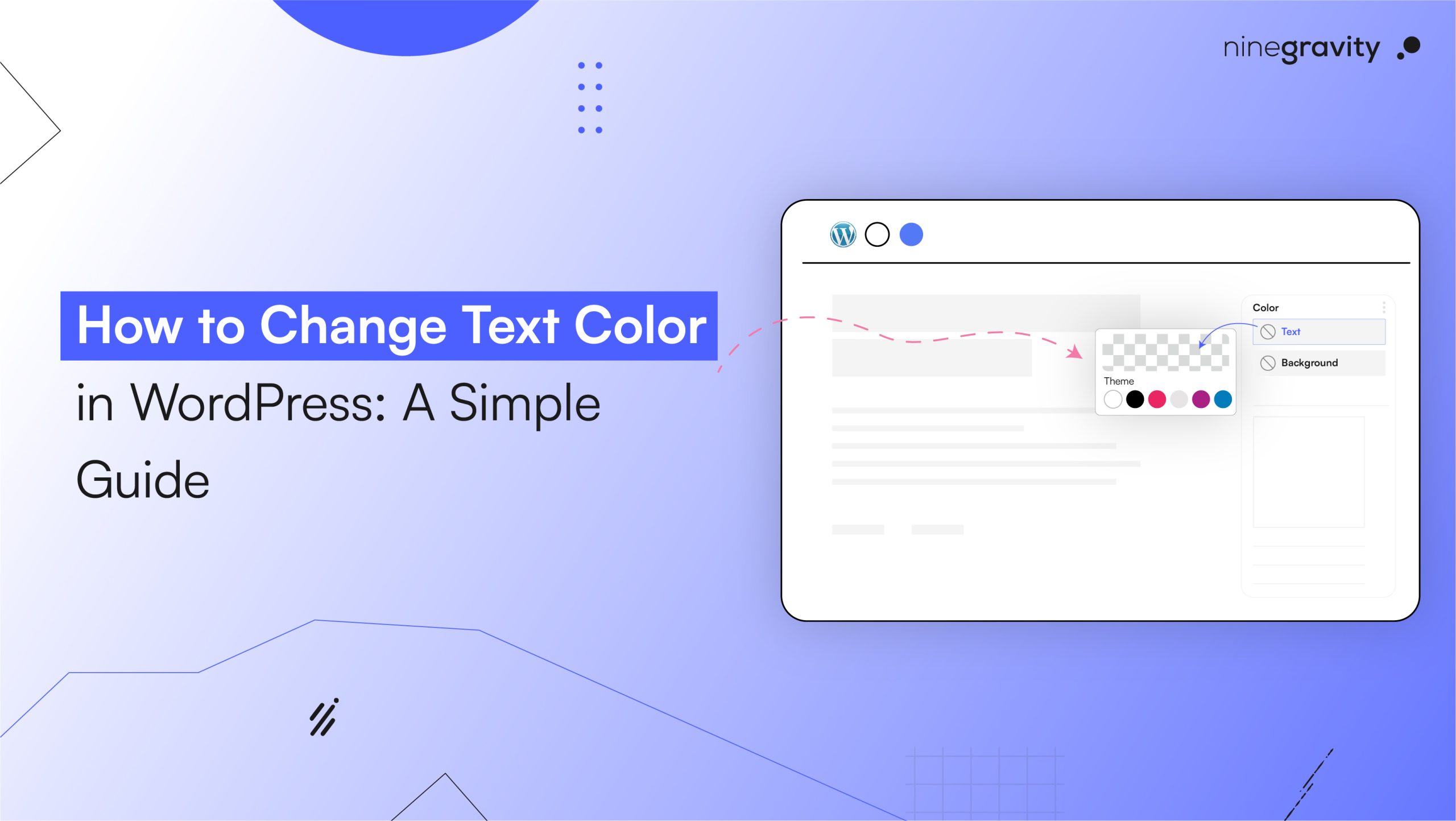The most used content management system in the world, WordPress, has just released Version 6.8, its newest significant upgrade. Performance, design flexibility, and user experience are all significantly enhanced by this release. One unanticipated change, though, has surprised many users: all buttons now default to 100% width, which could interfere with carefully crafted layouts.
Table of Contents
Quick Summary (TL;DR)
WordPress 6.8 boosts speed, design control, and accessibility, but a surprise button width change may affect your site layout. Learn how to fix it fast and update your site smoothly.
In this guide, we’ll cover:
- Key features and enhancements in WordPress 6.8
- Why the button width change happened and how it affects your site
- Step-by-step fixes to restore your button styling
- Best practices for updating WordPress safely
We will guide you through the update easily, whether you are a developer, business owner, or blogger.
WordPress 6.8: What’s New?
By stressing speed, accessibility, and design control, WordPress 6.8 offers a polished experience for developers and creators. Here is a thorough examination of what is new in this most recent release.
Faster and Smoother Block Editor
One of the most noticeable improvements in WordPress 6.8 is the enhanced performance of the Gutenberg block editor. The editor now loads faster, even on pages with rich content and complex layouts. Drag-and-drop functionality feels much more responsive, allowing for seamless block repositioning. There’s also a significant reduction in latency, which is especially beneficial when working with multi-column layouts and embedded media.
Advanced Design Customization
A key feature of this version is design versatility. All without bespoke CSS, WordPress 6.8 offers increased typeface tools, letting users change letter spacing, use text transformations like uppercase or lowercase, and control font weights. The update also provides more exact padding and margin settings for single blocks, allowing users to easily fine-tune their layouts. The gradient and colour pickers have also been enhanced to provide more seamless colour transitions, therefore enabling creators more control over branding and visual attractiveness.
Enhanced Template Editing
Site-wide template editing has become more intuitive. Customizing headers and footers is now simpler and more user-friendly within the Site Editor. Whether you want to tweak your site’s global elements or design unique archive pages for categories, tags, or authors, WordPress 6.8 streamlines the process, removing much of the earlier complexity.
Accessibility Upgrades
The main emphasis is still on accessibility. For users who depend on keyboard input, WordPress 6.8 enhances keyboard navigation, thus facilitating more seamless movement between blocks and settings. Screen reader compatibility has been improved for visually impaired users, therefore offering clearer, more descriptive comments all over the editing interface. These changes help all users of WordPress to be more included.
Performance Optimizations
Behind the scenes, WordPress 6.8 boasts clever performance enhancements. Fewer backend database queries result in quicker response times and better efficiency. Improved caching systems lower server load, which is particularly helpful for high-traffic sites. These modifications enable a smooth experience for both visitors and site managers.
By combining strong tools with careful improvements, WordPress 6.8 simplifies the creation of fast, accessible, and beautifully designed sites more than ever. To get a complete breakdown of all features and changes, go to the official WordPress 6.8 announcement. For more in-depth strategies on enhancing your site’s speed and performance, check out our guide on improving WordPress site performance.
How to Change Unexpected Button Width in WordPress 6.8?
One of the most talked-about changes in WordPress 6.8 is that all buttons now default to 100% width. This means
- Buttons stretch to fill their container, which may look awkward in sidebars, menus, or inline layouts.
- Custom button styling (fixed widths, centered designs) might be overridden.
Why Did WordPress Make This Change?
- WordPress 6.8 introduced full-width buttons by default in the block editor.
- The update supports mobile-first design, making buttons easier to tap on small screens.
- However, this change wasn’t clearly announced in the release notes, catching many users off guard.
- The new behavior overrides previous button width settings, affecting the look and layout of many websites.
How This Affects Your Website
- Sidebar buttons may stretch unnecessarily, breaking the intended design.
- Inline buttons like “Read More” could disrupt paragraph alignment and spacing.
- Custom-designed buttons with fixed widths or rounded corners might lose their styling.
- This can impact user experience, especially on visually polished or carefully styled websites.
How to Check if Your Buttons Are Affected
After updating to WordPress 6.8, do the following:
- Review key pages: Look at landing pages, blog posts, and call-to-action sections.
- Test on mobile devices: Full-width buttons are most noticeable on smaller screens.
- Compare before and after: Use screenshots or backups to identify layout changes.
- If buttons appear too large, misaligned, or different from your original design, your site is likely affected.
Fixing the Button Width Issue in WordPress
Should your buttons be spanning the whole width of the page while using the WordPress block editor, relax—this is a frequent problem that can be readily resolved with some tweaks. Depending on your degree of comfort with CSS or design modification, three efficient ways to solve this issue are listed below.
Method 1: Apply a Quick CSS Easy Fix
The most straightforward and reliable way to fix button width issues is by adding a small snippet of custom CSS. This method is ideal if all your buttons are displaying incorrectly and you want a universal fix. Start by visiting your WordPress dashboard under Appearance > Customize> Extra CSS. The CSS editor allows you to paste the following code:
This code tells your site to override the default full-width setting and allows your buttons to take up only as much space as their content requires. After including the code, press Publish to record your modifications. Your buttons should go back to their natural size. On the other hand, if your child theme is active, you may include this code straight into your style.css file rather than utilizing the Customizer.
Method 2: Adjust Each Button Individually
Adjusting each button manually in the Block Editor is a better method if you only need to alter the width of a few particular buttons, or if you desire exact control over individual components. Begin by choosing the button block you wish to modify. Next, open the Block Settings panel by looking to the right-hand side of the editor. In the Dimensions area, you will find a width choice. Depending on your design requirements, change it from 100% to auto or set a fixed width (such as 200px). This lets you customise the look of every button separately more flexibly without impacting others on your website.
Method 3: Use a Plugin for CSS
Consider installing a plugin that enables custom CSS if you would rather have a user-friendly solution or are not at ease modifying code directly. Among the most well-liked choices is Simple Custom CSS and JS. Once the plugin is installed and activated, visit its settings and copy the same CSS snippet stated above. Perfect for users who don’t want to risk touching theme files or use the WordPress Customiser, this approach offers the same advantages as the quick CSS fix but in a more beginner-friendly manner.
Should You Update to WordPress 6.8?
Definitely, most website owners should update to WordPress 6.8. The newest version includes necessary performance enhancements, redesigned tools, and significant security updates that keep your site quick, flexible, and safe. But, as with any significant update, it’s crucial to approach the upgrade process methodically. Preparing a little bit in advance will help to guarantee a seamless transition without affecting the look or use of your site.
Before Updating: Steps to Ensure a Smooth Experience
Take the time to protect your current configuration before you press “Update.” Begin by backing up your whole website. This covers your themes, plugins, databases, and files. Your hosting provider’s backup tool or dependable plugins like UpdraftPlus can easily manage this. A recent backup provides you a safety net should the update cause problems.
Then, if at all feasible, test WordPress 6.8 in a staging environment before deploying it live. This lets you see how the update interacts with your plugins and themes without bothering your visitors. For websites with bespoke code or complex designs, it is particularly beneficial. Many developers provide compatibility patches for major WordPress updates; thus, you should also update all your themes and plugins before continuing. Old tools can lead to unanticipated conflicts or problems following an update.
After Updating: What to Watch For
It’s time for a complete site check after you upgrade to WordPress 6.8. Especially around buttons, layout problems are among the first things to watch for. Some of your site’s design components could seem stretched or out of alignment with the new default full-width button setting. Check important pages on both desktop and mobile to ensure everything still appears as you meant.
Monitoring your site’s performance closely for a few days following the update is also smart. To function properly with the most recent WordPress version, some caching plugins or optimization tools may need to be cleared or reconfigured. Clearing your cache or changing plugin settings can often fix the problem if you see slower load times or display errors.
FAQs on WordPress 6.8 updates
What are the key features introduced in WordPress 6.8?
WordPress 6.8 brings several enhancements, including:
Improved Block Editor Performance: Faster loading times and reduced latency in the Gutenberg editor.
Advanced Design Customization: Enhanced typography controls, gradient and color pickers, and precise padding and margin settings.
Enhanced Template Editing: More intuitive customization of headers, footers, and archive pages.
Accessibility Upgrades: Better keyboard navigation and screen reader compatibility.
Performance Optimizations: Reduced backend database queries and improved caching systems.
Why did my buttons become full-width after updating to WordPress 6.8?
In WordPress 6.8, a change was implemented where buttons default to 100% width to support mobile-first design, making them easier to tap on small screens. However, this change was not clearly announced, leading to unexpected layout issues for some users.
How can I check if my site is affected by the button width change?
After updating:
Review Key Pages: Check landing pages, blog posts, and call-to-action sections.
Test on Mobile Devices: Full-width buttons are most noticeable on smaller screens.
Compare Before and After: Use screenshots or backups to identify layout changes.
Conclusion
Though the button width adjustment might call for a rapid remedy, WordPress 6.8 is a solid upgrade with significant enhancements. Following the instructions above will help you to guarantee your site looks great and take advantage of the newest improvements.