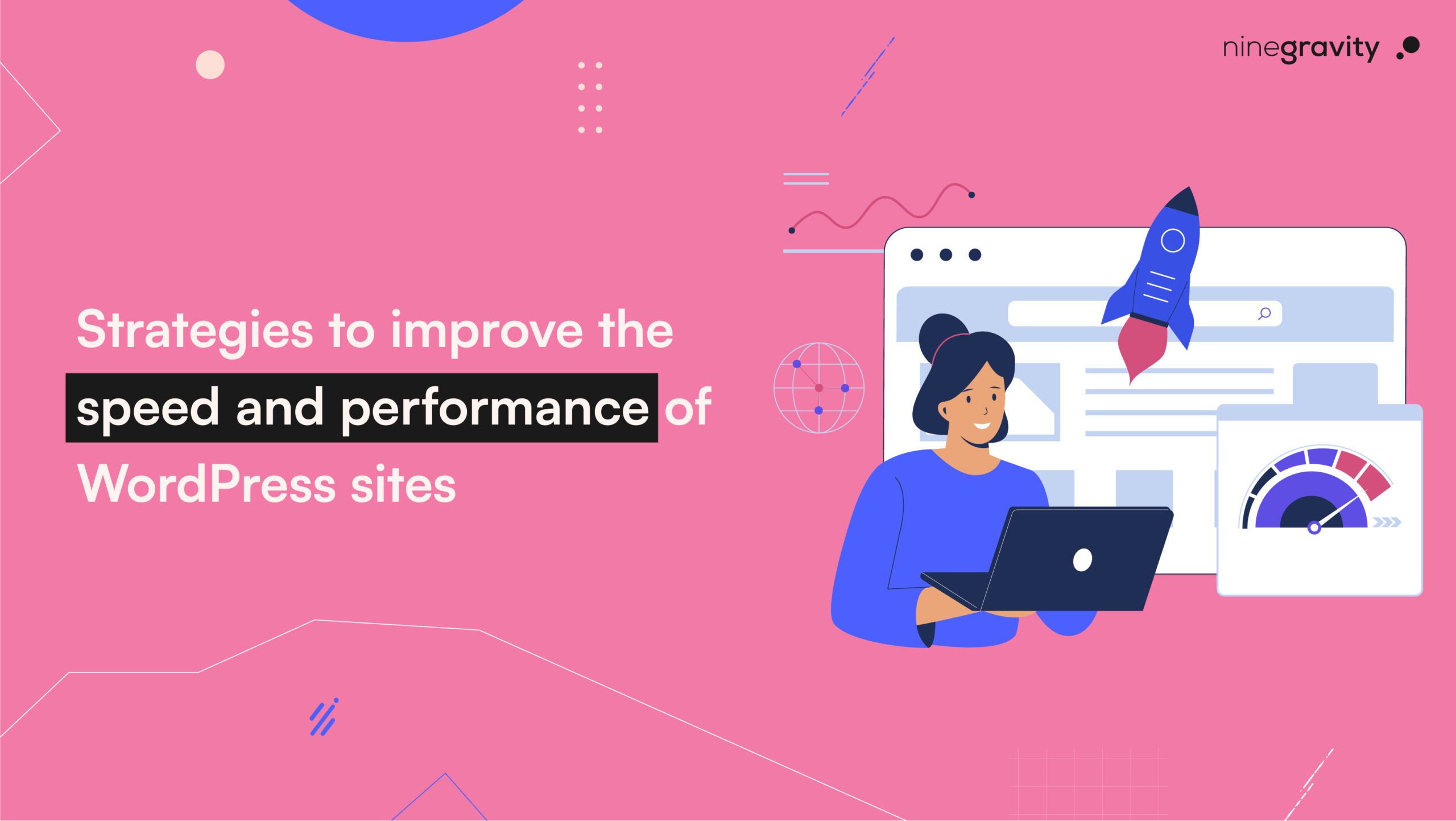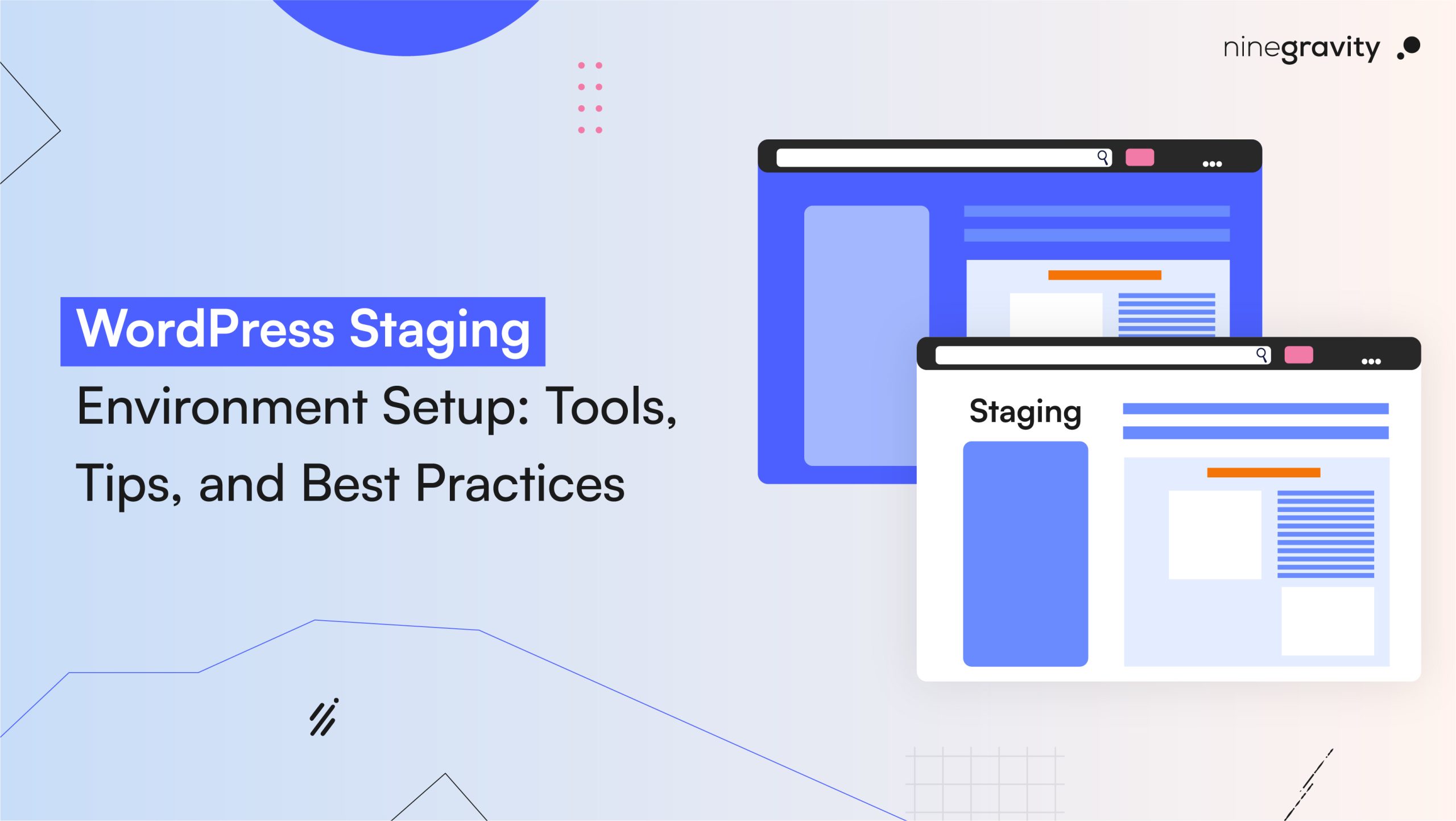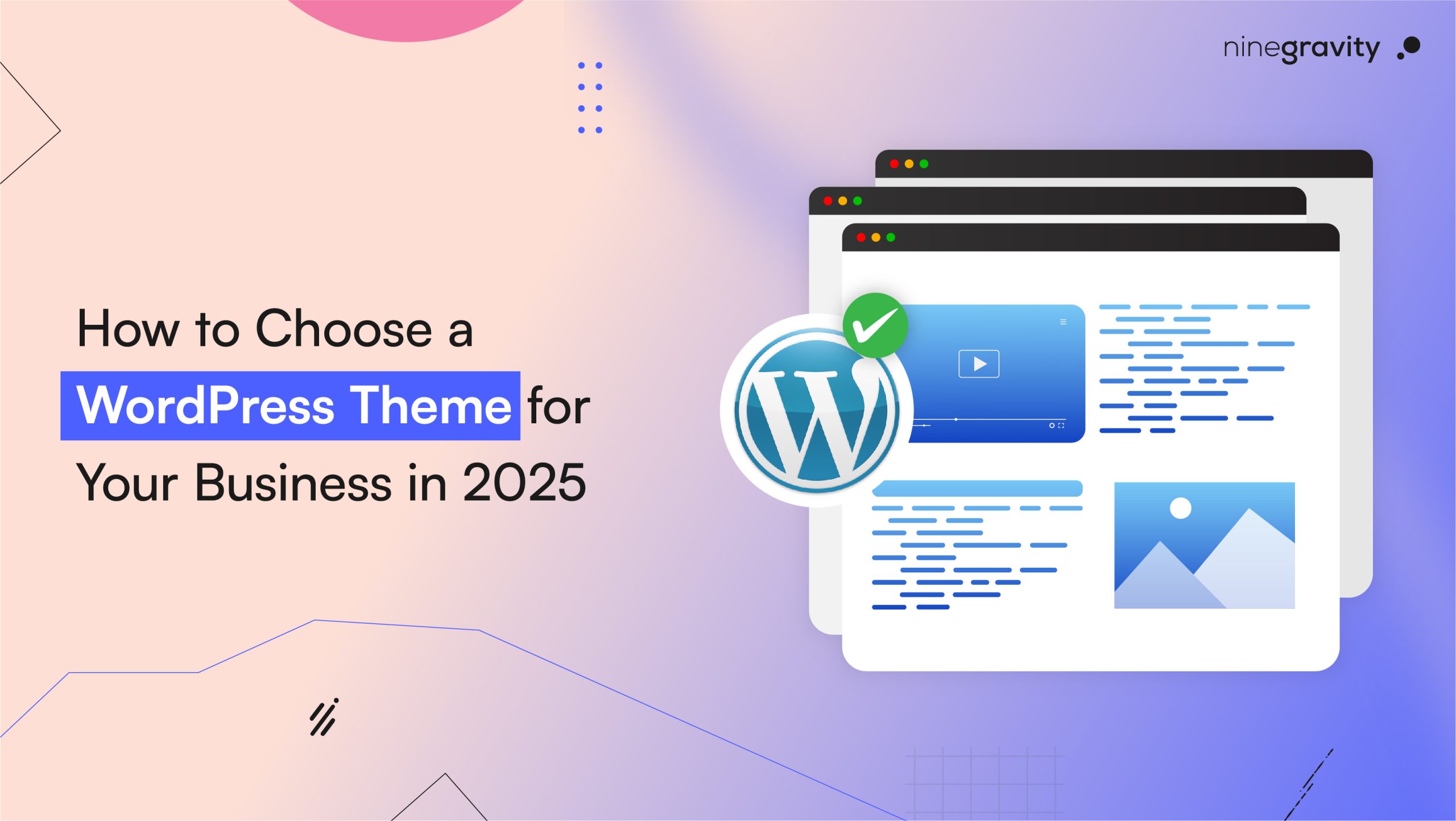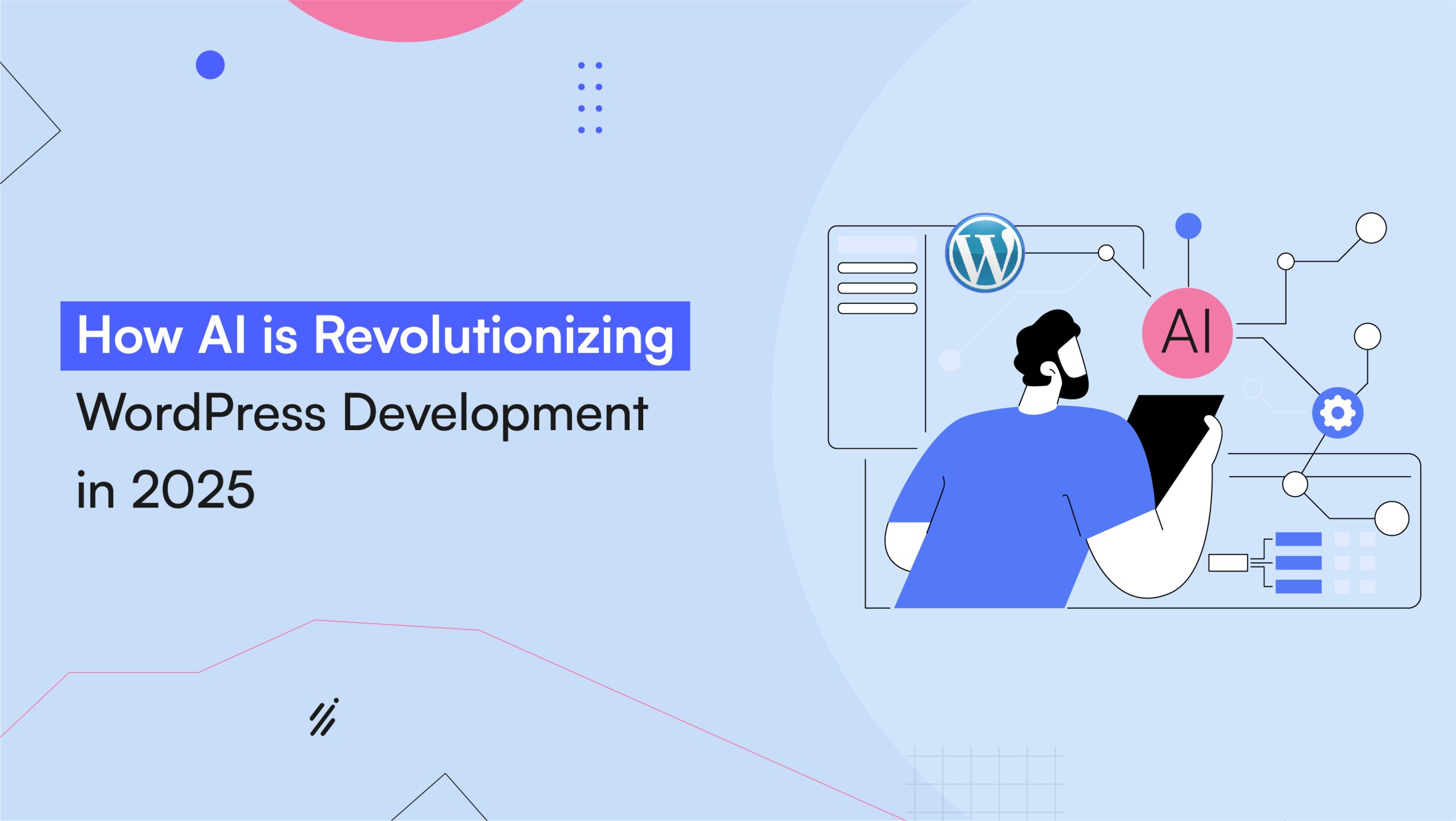Table of Contents
Nobody on the internet likes to wait for a website to load. Call it impatience or convenience, but people are not used to seeing a page buffer. And most sites can deliver fast-loading interfaces. Then why should you stay behind?
In this blog, we will discover how to optimise your WordPress core. Let us get to it!
Performance Optimisation of WordPress Website
Not having a website that loads swiftly will make your visitors doubt the quality of your online business. Google also determines a website’s rank based on its page performance and other factors. It also advises building a site with a loading time of two seconds or less.
WordPress sometimes throws a curveball at you when it comes to its website’s performance optimisation. While the process is not very complex, it does take a bit of patience to get by. But our guide about levelling up your website’s performance might be able to help here.
Why is Site Speed and Performance in WordPress an Issue?
WordPress does not perform only one function. The CMS pulls data from multiple sources when visitors land on your page. Your database and theme files are combined into HTML and sent to the visitor.
Multiple themes and plugins consume plenty of resources, even when inactive. It’s natural for your pages to slow down when so many things are working together constantly to run it. However, there are some measures you can take to change it without compromising the quality of your WordPress website.
How to Measure Website Performance
To improve the performance of your website, we need to know how it is performing at present. Nevertheless, it is also a good idea to engage in continuous performance monitoring.
Many factors on your visitors’ end also determine the website’s performance, like the strength of their internet connection or geographical location. Page speed also varies from one to another, usually depending on the content. For an estimation, you can test your homepage and whichever page gains the highest traffic to determine the speed. Free performance testing tools can also help you monitor it.
For example, paste the Website URL in the website Grader tool and observe your site’s performance. It also provides you with some doable speed suggestions. Feel free to make the changes and test the site as much as you want to reduce server response time.
Pro Tip: If, like Ninegravity, you are also using WP-Engine as your hosting provider, then you can boost your page speed with just one click. Just go to the WP Engine user portal and activate the option.
Optimising Web Hosting
Opting for the right hosting provider can be a game-changer. This is not just for the website’s speed and performance, but also because it affects your site’s SEO. You should pick a plan based on your requirements and bandwidth.
For example, shared hosting might not be an ideal fit if you are looking for high-performance metrics. This type of hosting allows you to host several websites on the same server. So, if one website takes a hit regarding page speed and performance, all of them suffer.
Instead, buy dedicated, managed, or VPS hosting plans from a reputable provider.
Better hosting provider = Manageable high traffic without affecting the loading time
Optimising Images in WordPress
Large images don’t do you any good. For optimising images in WordPress, try these:
- Compressing files without compromising on quality
- Adding alt texts
- Specifying image titles
- Creating an image sitemap
- Using WordPress plugins for image optimisation
Some suggestions for these plugins are:
- Smush image compression and optimisation
- ShortPixel image optimiser
- TinyPNG – JPEG, PNG & WebP image compression plugin
- EWWW image optimiser
- Kraken.io image optimiser
Using Caching Plugins
As discussed earlier, WordPress pages are built from scratch whenever someone visits your sites. It runs the process, finds the required information, and puts it together to display the finished product to the user.
Since this process can slow your website, a caching plugin can optimise your interface. Instead of generating pages from scratch, it stores a copy of the pages and presents them to future users upon receiving the request.
Some suggestions for caching plugins:
- WP Super Cache
- WP Rocket
- SiteGround Optimizer
- W3 Total Cache
Configuring Browser Caching
By configuring browser caching, you instruct your visitors’ browsers to store specific files (such as images, stylesheets, and scripts) locally. As a result, when users revisit your site, their browsers can retrieve these files from their cache. Hence, no new requests are made from the server. Not only does it help in reducing server response time, but it also enhances the user experience.
Minifying CSS and JavaScript
CSS and JavaScript are fundamental to your site’s functionality. Whenever a visitor loads a page, these files are sent from your web server to a web browser. Given the back and forth, your site can slow down and run inefficiently.
To have a seamless experience, focus on minifying CSS and JavaScript files. Remove unnecessary spaces, line breaks, characters, and comments to reduce the file size as much as possible. The less data is transferred, the faster the site’s speed.
WP Engine’s page speed boost option automatically minifies this code. You can also use WordPress plugins like CSS Compressor or WP Rocket.
Reducing HTTP Requests
Many WordPress themes and plugins load different files from other sources besides your own site’s elements. These are called external scripts, which your website uses, but your web server does not store them.
They can be found anywhere, from Google and Facebook to analytics services. Perhaps more. While most of these files load fast and benefit your website, too many requests from plugins can slow it down.
To reduce these HTTP requests, you can disable the scripts and styles or merge them to make a singular file.
Using a Content Delivery Network (CDN)
Even digitally, the distance between two entities can be stressful. If your site’s infrastructure cannot reach the data centre in a different part of the world, it will lag and become slow. That’s where CDN comes in handy.
Upon configuration, your website will use an optimised server closest to your site’s visitors. Hence, using a Content Delivery Network promises faster page load time, further reducing server response time. In this case, data centres store static files and content and deliver them to the user based on their location.
Since the static content is ready, it is no longer required to request multiple HTTPs at once. So, it also reduces HTTP requests. Choose a CDN based on your site’s traffic and needs. However, some of the options are:
- MaxCDN
- Cloudflare
- CacheFly
Optimising Database Performance
If you leave anything for days or weeks, it will likely become messy. Such is the case with your WordPress database. Regular cleanups can help you prevent your website from slowing down. It is also a tried and tested way of optimising database performance.
You can manually clean your WordPress Database using phpMyAdmin or plugins like WP-Sweep and Advanced Database Cleaner.
Implementing Lazy Loading
Lazy loading, as the name suggests, prevents the lower elements of your website from loading. They only appear when the visitor scrolls to them. It saves time and makes your webpage’s header load faster. To set this up, you can use a WordPress plugin like Lazy Load by WP Rocket.
Optimising Theme Performance
WordPress themes also play a part in determining the speed and performance of your website. Yes, they don’t exist only to make your site look cool. In fact, themes packaged with high-quality images and unnecessary effects work more towards slowing down your pages.
To counter this, pick a minimal theme based on your requirements. As for the special effects, WordPress plugins and custom CSS can help you fulfil your creative vision.
For a deeper understanding of customising your site’s appearance and functionality, refer to our Comprehensive Guide on Developing Custom WordPress Themes.
Optimising Plugin Performance
Unlike themes, only use high-quality plugins for your website. Because the best plugins only utilise the resources when required. They also have lighter codes and do not occupy a lot of storage. Read feedback and reviews to ensure you have the right plugin every time. Another great way to do this is to run performance tests after activation.
If they impact your speed, you would know. Then, hit delete and find a better match.
Pro Tip: While WordPress themes and plugins need to stay updated, deleting them when not in use is also necessary. Unused plugins and themes invite security vulnerabilities and take up storage space, further slowing down your website.
Implementing Gzip Compression
Implementing GZIP compression is a widely used method for sending files over the internet. It compresses files without much computing and in less time than usual. You can see a size reduction of up to 70%. Since you are using less bandwidth when compared to an uncompressed file, they reach the user quickly.
GZIP Compression is a common feature of many speed optimisation plugins.
Using Accelerated Mobile Pages (AMP)
Providing a smooth and optimised WordPress experience for a mobile user is also very important. Considering that many people navigate websites using their phones today. By using Accelerated Mobile Pages (a Google project), you can speed up your mobile users’ web experience.
It boosts their page speed and pushes the website towards a better rank in search engines. With AMP, you can expect lightweight and fast-loading websites with minimal HTML, lazy loading, and incessant caching by Google, among others.
Are You Ready For Optimising WordPress Core?
Reducing server response time and continuous performance monitoring help in optimising WordPress core. The above steps can help you achieve a faster loading and a better-performing website. Are you all set to start working on it?