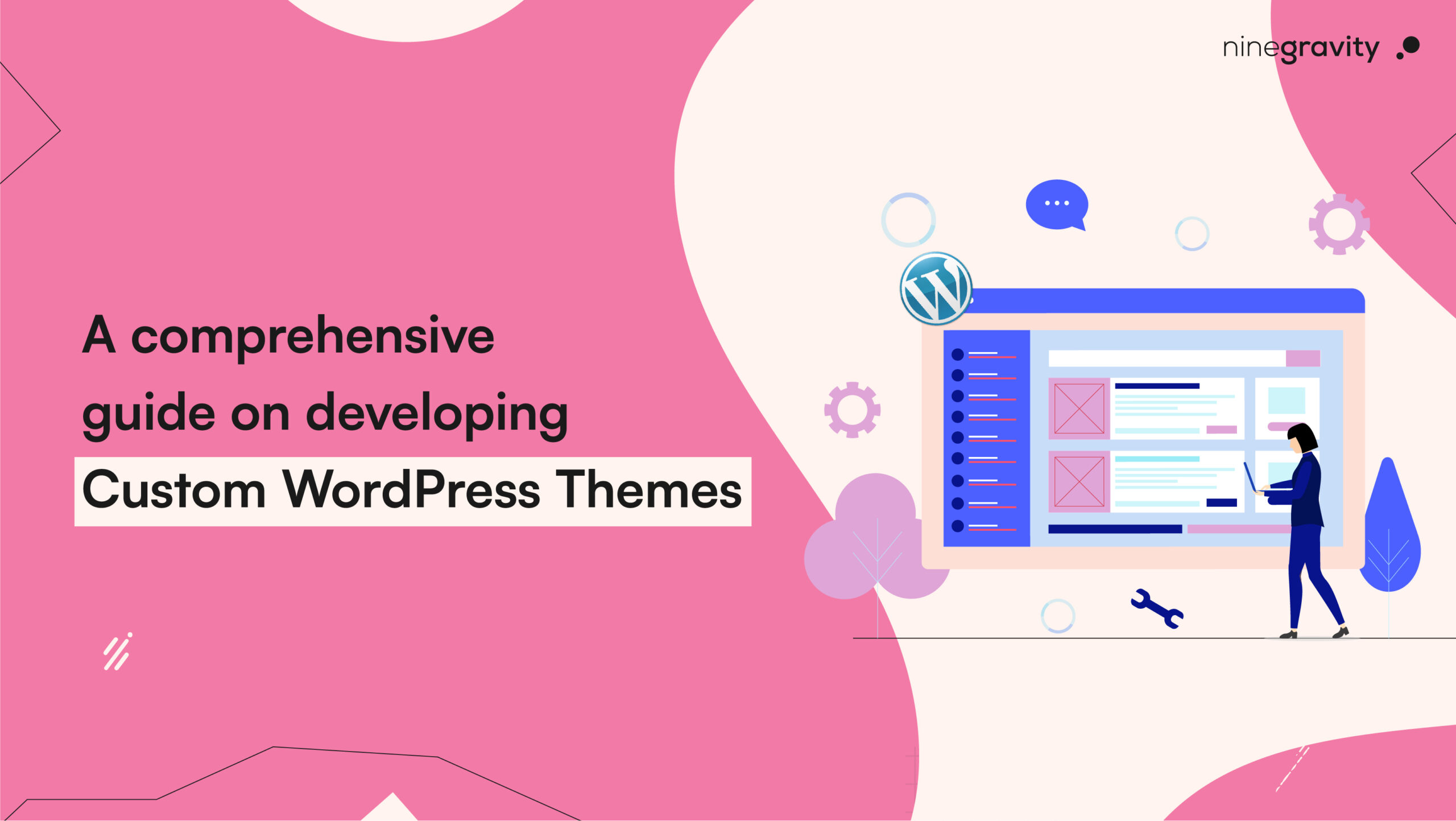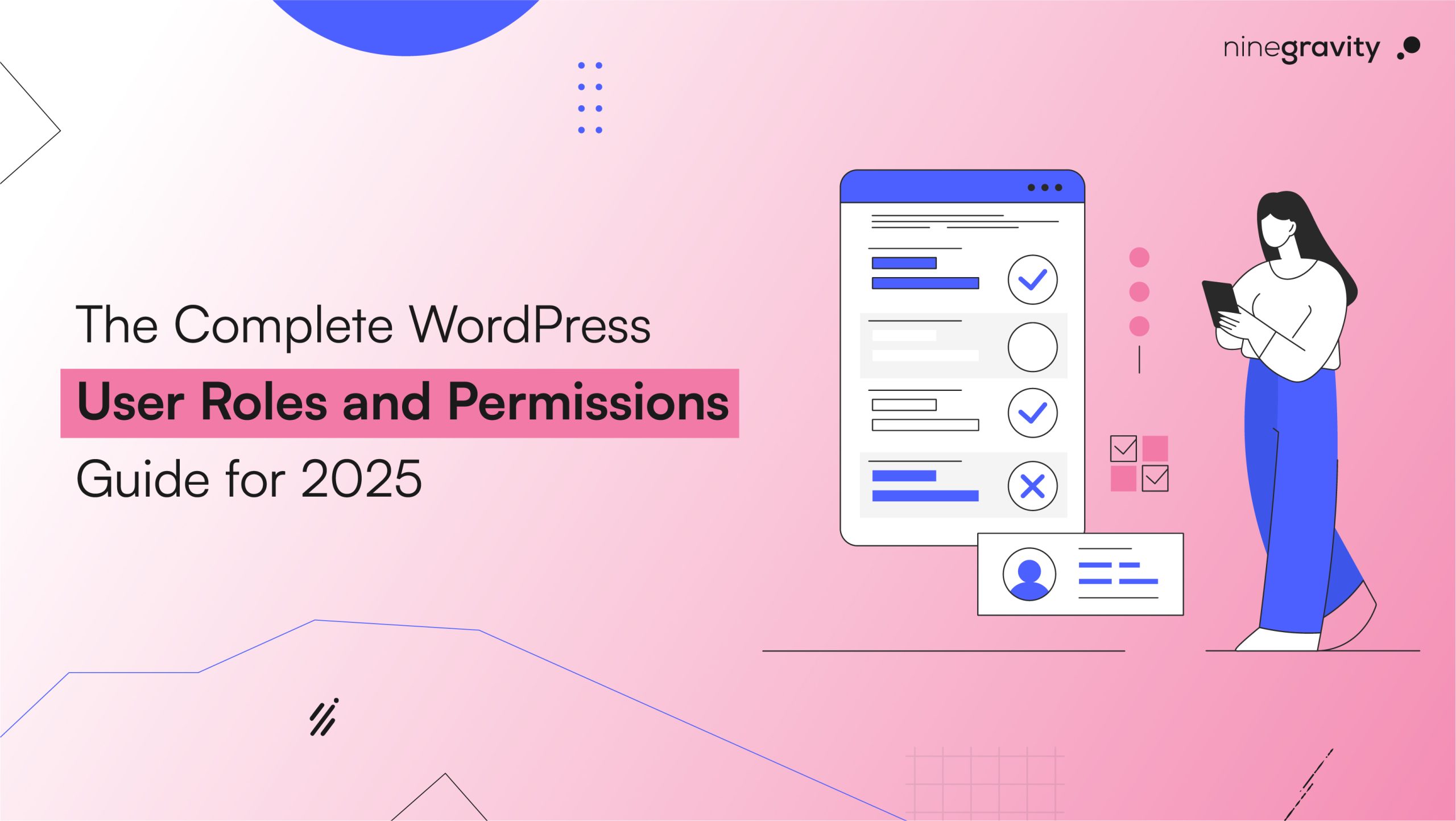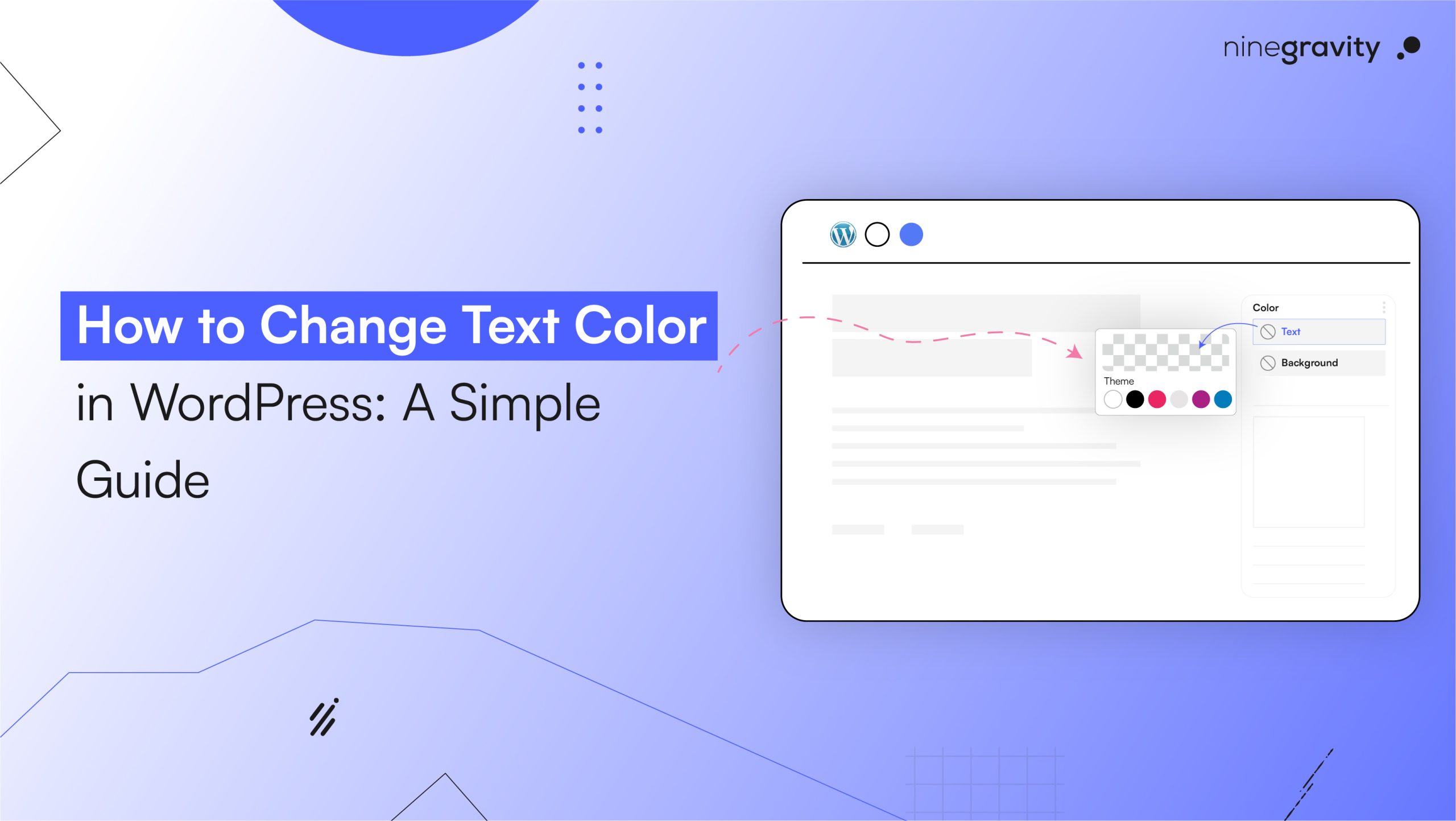WordPress themes are like the front of your house for website visitors. The more consistent, unique, and easy-to-navigate you make them, the better the audience response and experience.
A straight-up introduction to developing a custom WordPress theme: it helps you develop a personalized and clutter-free theme for your WordPress website/ brand. Essentially, the layout will help you stand out from the crowd and optimize site speed and performance.
However, there is another significant benefit that users often overlook.
Table of Contents
The Marketing Benefits of Theme Customization
Theme Customization of your website can be the first or last step in establishing your brand identity. Having the same color scheme, taglines, images, fonts, and more across various social media platforms will create an atmosphere of brand consistency.
In simpler terms, when users stumble upon your website, they might not make a purchase or book a call, but they will remember your color scheme. It does not matter, even if the memory is vague. Because next time on Instagram, they will recognise the same colours when they see a random social media post for your business. Hence, paving the way for brand recognition.
Major business chains like McDonald’s, Nike, Netflix, etc., have been using the same strategy for decades. They maintain a cohesive and consistent brand identity across platforms, making users and non-users remember them by leveraging various website and social media elements.
It helps you position yourself as a trusted brand, sometimes an expert in the field, depending on how you represent yourself. However, having a website that matches the theme across your social media platforms is a great way to start building the brand identity.
Are you convinced? If yes, here is how to customize your WordPress website theme.
Customizing the Header
The header is the first thing your visitor will pay attention to on the website. To customize it, users need to access their theme editor.
- Appearance > Theme Editor is present in the WordPress dashboard.
- Located the file among the list of different theme files – header.php
Once you find the file, modify the HTML and PHP code to add it to your logo, change the layout, and include additional elements like a search bar.
For example, for customizing the header with a personalized logo, you can try the following code:
PHP
<?php if ( function_exists( 'the_custom_logo' ) ) {
the_custom_logo();
} ?>Customizing the Footer
Your copyright information, the sitemap, and sometimes the closing tags are on the footer. Additionally, the footer can take anything else you haven’t defined in the header.
For customizing the footer,
- Go to the Theme Editor and find the file titled footer.php
Once done, you can personalize the footer by including widgets, copyright information, social media links, etc.
For example, to add social media links to your footer, you can use the following code:
HTML
<div class="footer-social">
<a href="https://facebook.com/yourpage">Facebook</a>
<a href="https://twitter.com/yourprofile">Twitter</a>
</div>Modifying Theme Styles
By modifying theme styles, you can enhance the visual appearance of your site to a great extent.
To achieve that, the user needs to access the stylesheet.
- Go to Appearance > Theme Editor.
- Click the style.css file.
Once done, you can change the CSS and modify fonts, colors, and layout.
For example, you can use the following code to change the background color:
CSS
body {
background-color: #f0f0f0;
}Using the WordPress Customizer
Using the WordPress Customizer, users can modify the theme options in real time. Here is how you can add this interactive feature to enhance user experience:
- Go to Appearance > Customize
You can adjust the website’s intensity, colors, widgets, menus, and more here.
For example, if you are using the WordPress customizer to change the site title and tagline, then:
- Navigate to Site Identity.
- Update the Site title and tagline.
Adding Custom Widgets
To customize the widgets of your WordPress site,
- Add the code to the file titled functions.php & register the new widget areas.
- Navigate to Appearance > Widgets.
- Now, you can start adding custom widgets to the designated areas.
For example, to register a new widget area, you can use the following code:
PHP
function my_custom_sidebar() {
register_sidebar( array(
'name' => 'Custom Sidebar',
'id' => 'custom-sidebar',
'before_widget' => '<div class="widget">',
'after_widget' => '</div>',
) );
}
add_action( 'widgets_init', 'my_custom_sidebar' );Modifying Theme Template
Consider leveraging a starter theme for the development process to simplify the task. You won’t need to write code from scratch. Instead, you can get busy adding additional features and styling instead of entirely modifying the theme template.
A theme template falls in line with the WP coding standards. So, you have a stronger base to start with.
- Go to the Theme Editor.
- Locate the relevant template files like single.php, page.php
Once done, you can start customizing the layout and structure of the page.
For example, to customize the single post template, you can try the following code:
PHP
<?php get_header(); ?>
<div class="post-content">
<?php while ( have_posts() ) : the_post(); ?>
<h1><?php the_title(); ?></h1>
<div><?php the_content(); ?></div>
<?php endwhile; ?>
</div>
<?php get_footer(); ?>Creating Custom Page Templates
Creating custom page templates is a time-saving task. Doing this will give you a template to apply to your website page without making any major changes.
PS. It saves you from manual effort.
To create custom page templates, go to your Theme Folder.
- Start by creating a new PHP file like custom-page.php
- In the next step, include a template header comment.
- Proceed by adding custom HTML and PHP codes.
Once done, assign the template to a page using the WordPress editor.
For example:
PHP
<?php
/*
Template Name: Custom Page
*/
?>Adding Custom Fonts
For adding custom fonts to your theme customization process,
- Start by adding the code to the functions.php file.
- It will enqueue the custom fonts.
- Then, use CSS and apply the custom fonts to your personalized theme.
For example, to enqueue Google fonts, you can use the following code:
PHP
function my_custom_fonts() {
wp_enqueue_style( 'google-fonts', 'https://fonts.googleapis.com/css?family=Open+Sans|Roboto', false );
}
add_action( 'wp_enqueue_scripts', 'my_custom_fonts' );Customizing Theme Colors
Soothing colors make for a scrollable interface. However, designing your theme with brand colors is also an excellent way to use the customization feature.
- Go to Appearance > Customize > Colors.
Here, you can apply your desired color scheme to make your theme more personal and appealing.
For example, if you want to change the primary color of your theme, just go to Colors and pick up a new primary color.
Integrating Google Fonts
To integrate Google fonts,
- Navigate to the Google fonts library.
- Enqueue fonts in your functions.php file.
- Apply those selected fonts to your theme using CSS.
You can try the following code for integrating Google fonts.
CSS
body {
font-family: 'Open Sans', sans-serif;
}Customizing Navigation Menus
Ensure that your navigation menus are clutter-free and understandable. They should not confuse the reader since they must help the user understand the website’s structure.
For customizing navigation menus in WordPress,
- Go to Appearance > Menus.
- Create customized navigation menus.
- Assign them to the specific locations in your personalized theme.
Adding Custom Backgrounds
To personalize the background of your WordPress website,
- Go to Appearance > Customize > Background Image.
- Feel free to add a custom background image now and set it.
Creating Custom Sidebars
Navigate to your functions.php file to create custom sidebars.
- Add code to the files for creating custom sidebars.
- Then, go to Appearance > Widgets to add them to your sidebar
For example, to register a custom sidebar, you can use the following code:
PHP
function my_custom_sidebar() {
register_sidebar( array(
'name' => 'Custom Sidebar',
'id' => 'custom-sidebar',
'before_widget' => '<div class="widget">',
'after_widget' => '</div>',
) );
}
add_action( 'widgets_init', 'my_custom_sidebar' );Using Child Themes for Customization
A safer way to modify WordPress is by using child themes for customization. To do that, start by creating a new folder in the themes directory.
- Add a style.css and functions.php file.
- Enqueue the parent theme’s style in the child theme’s functions.php file.
Once done, customize the child theme as per your liking. As a result, you will get updates on the parent theme.
For example, while enqueuing parent theme styles, you can try the following code:
PHP
function my_child_theme_styles() {
wp_enqueue_style( 'parent-style', get_template_directory_uri() . '/style.css' );
}
add_action( 'wp_enqueue_scripts', 'my_child_theme_styles' );Customizing WooCommerce Themes
Don’t forget your online store. For customizing WooCommerce themes,
- Override templates by copying WooCommerce template files to your theme’s WooCommerce folder.
- Then, edit the copied template to customize the pages of the online store.
For example, copy the single-product.php from WooCommerce templates to your themes folder. Then, start editing to customise the product page.
Customizing Theme Functionality with Plugins
WordPress plugins are abundant and ready to perform almost any function you desire. To customize theme functionality with them, first carefully select the plugin that fits your needs.
- Install and activate the WordPress plugin.
- Then, configure it to integrate it seamlessly with the theme.
For example, if you want to use a Yoast SEO plugin to add functionality, install, activate, and configure it to optimize your WordPress site.
1. What is a custom WordPress theme?
A custom WordPress theme is a tailor-made design layout created specifically for your website, offering unique branding, performance optimization, and control over site structure.
2. Why should I develop a custom theme instead of using a pre-made one?
Custom themes offer faster performance, cleaner code, better SEO, and complete control over design and functionality, making your site stand out and load faster.
3. How do I start building a custom WordPress theme?
You can start by creating a theme folder, adding essential files like style.css, index.php, and functions.php, and then customizing headers, footers, and page templates as needed.
5. Can I customize a WordPress theme without coding?
Yes, you can use the WordPress Customizer and page builder plugins like Elementor or Beaver Builder for visual customization without touching code.
Wrapping Up
Now that you know how to navigate theme customizations, are you ready to try? They make the WordPress website unique and help you maintain a consistent brand identity. Suppose your website and social media platforms bathe in the same color scheme, relay identical messages to the audience, and display information in a consistent font. In that case, you will be on the path to representing your business as a cohesive and consistent brand.