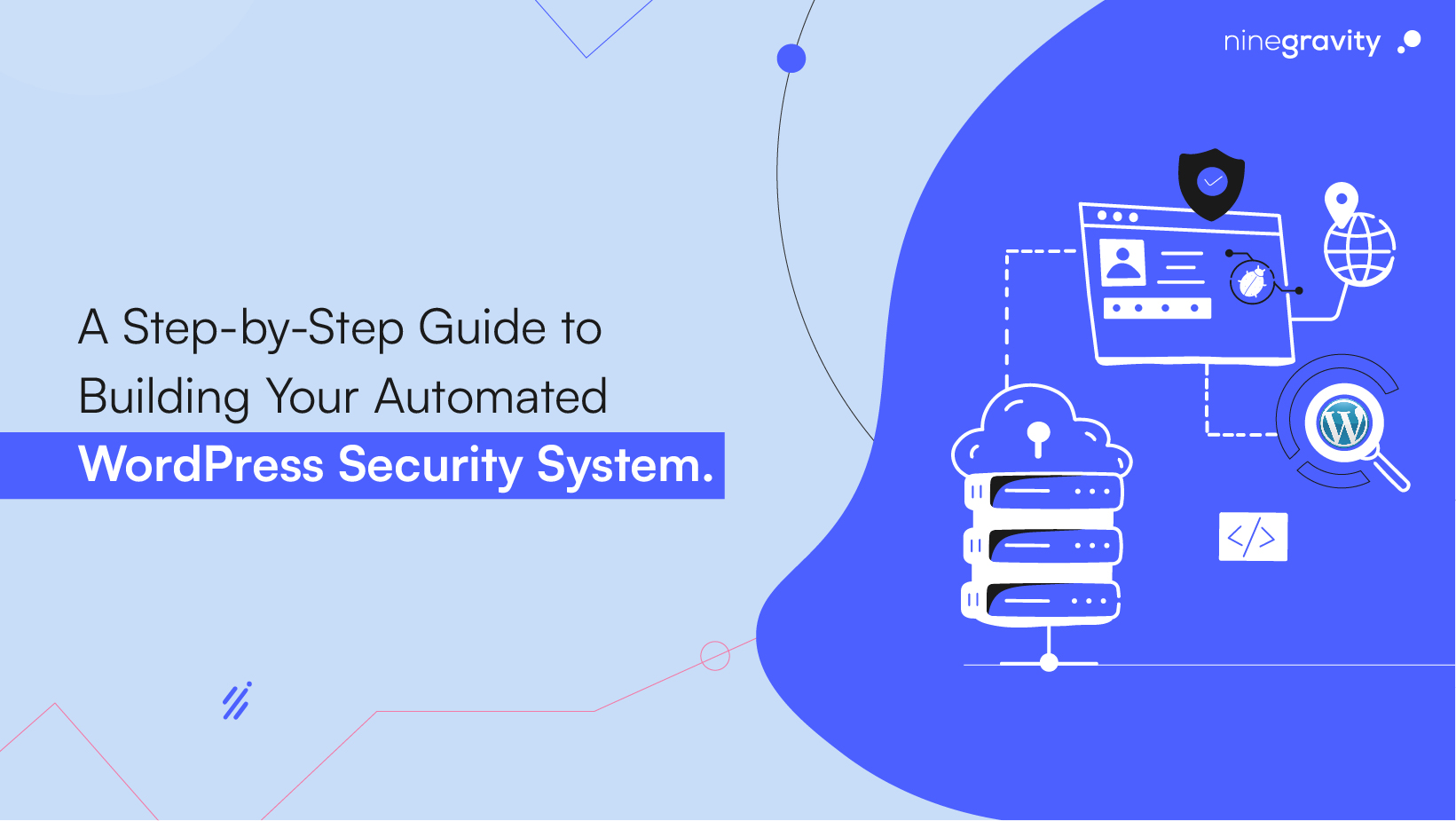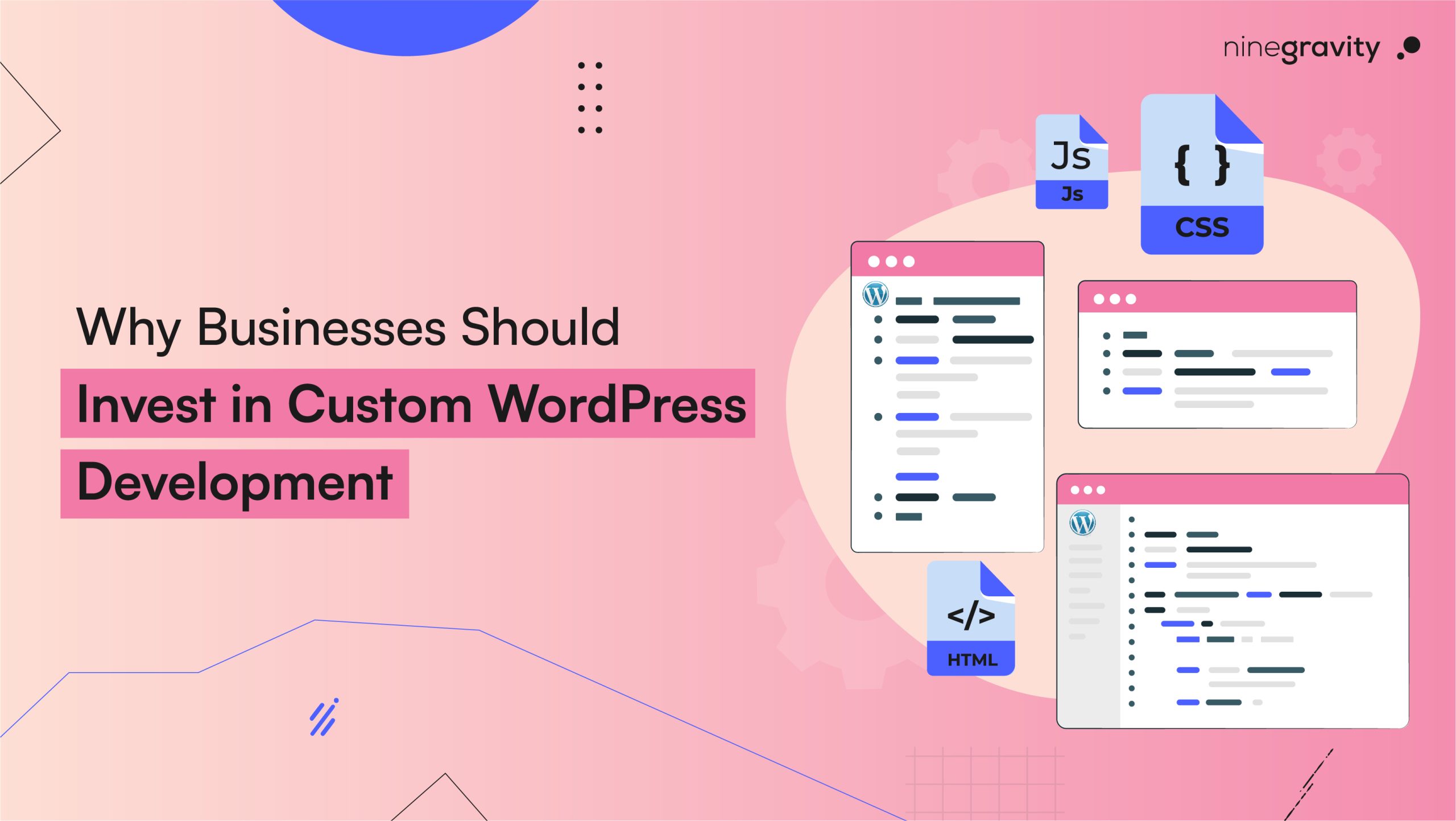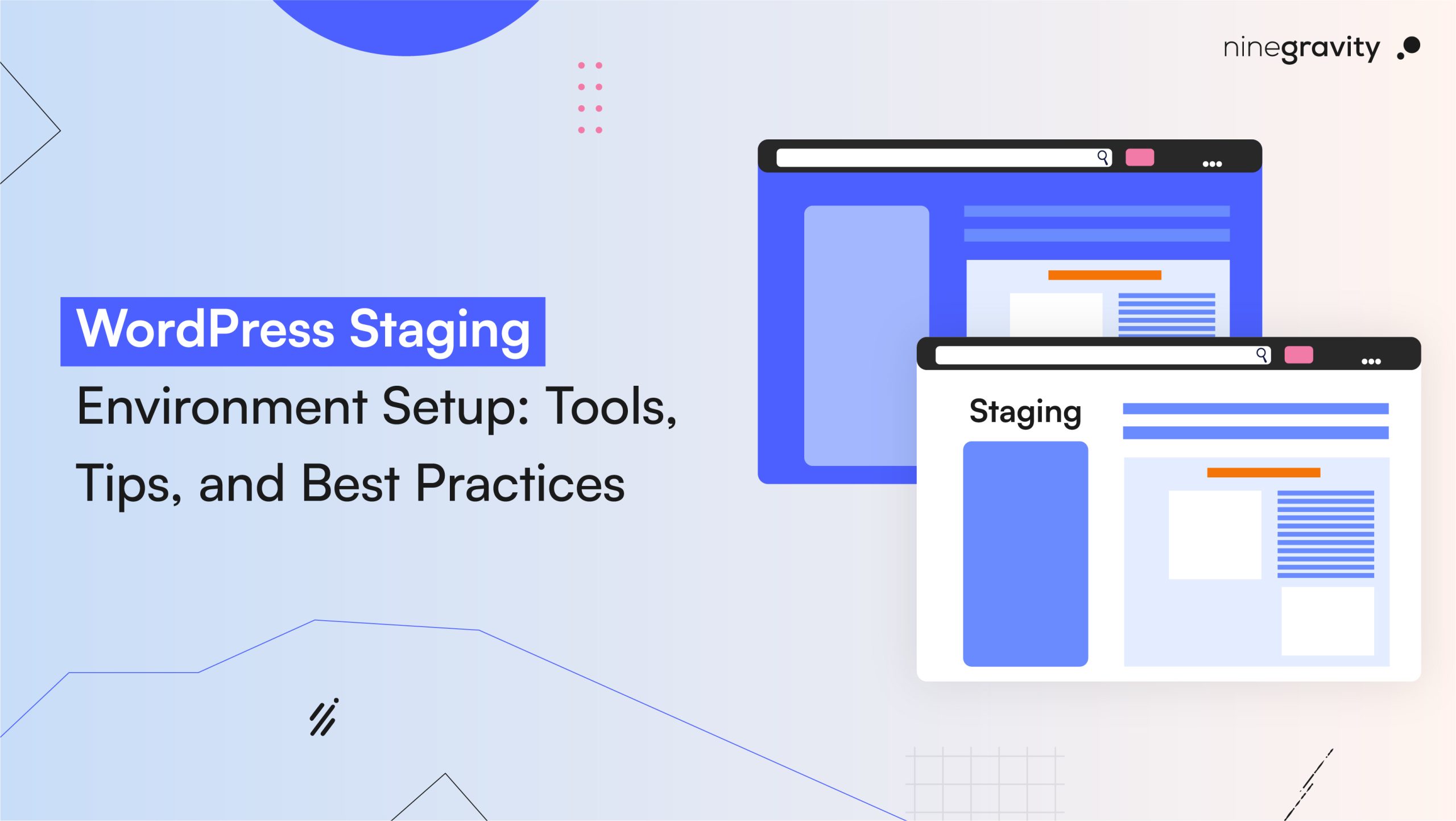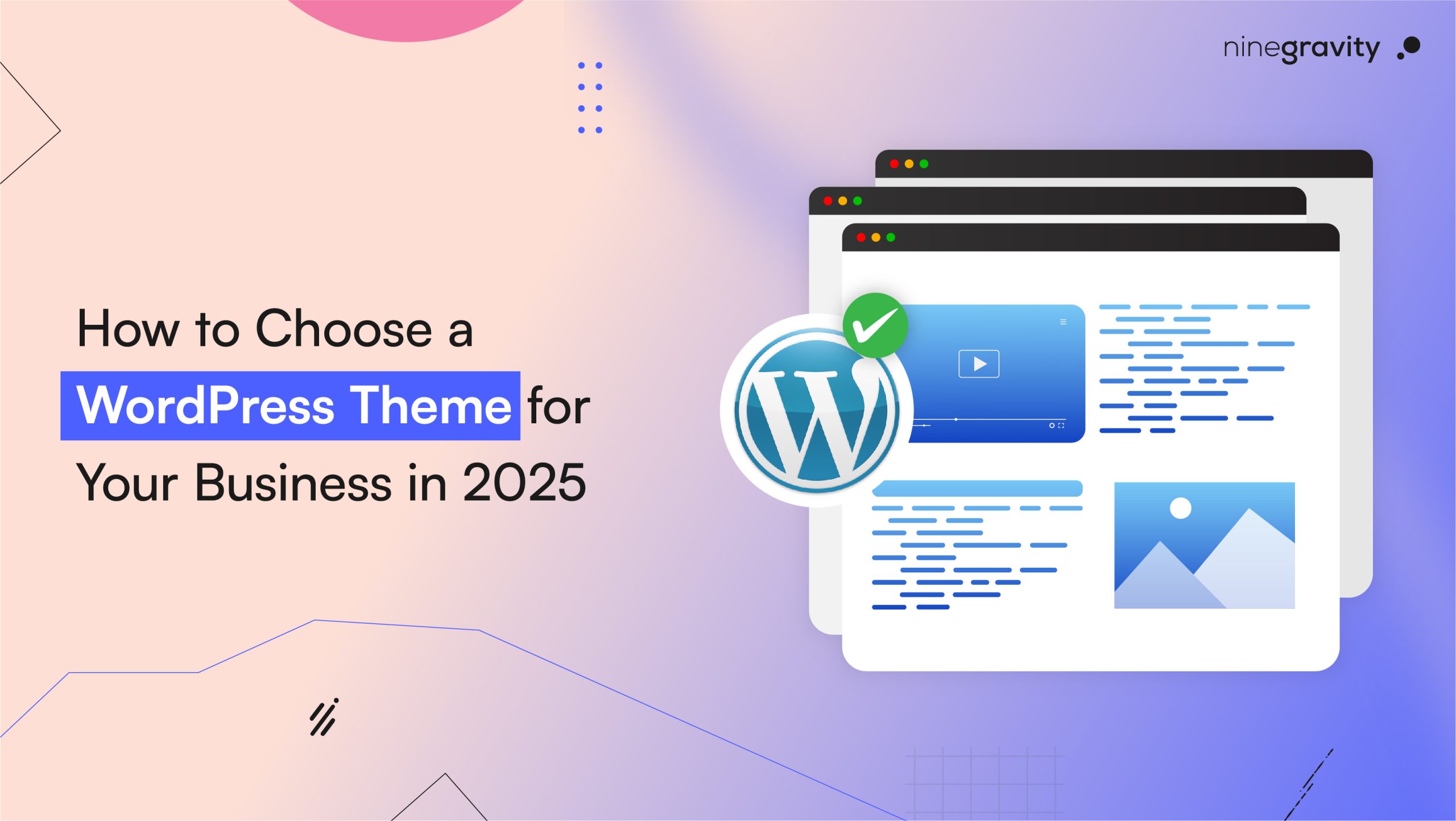How can we build your Automated WordPress Security System?
When it comes to web content management systems, WordPress stands as the most popular tool among developers. An average of 43.2% of all websites are running on WordPress. And because of its wide user interface, the software tends to attract various kinds of security hazards as well as cybercriminals.
It is the users’ utmost responsibility to adapt certain measurements to avoid security breaches. Though core software of WordPress is secured and audited by its developers regularly, it is always safe to take some extra measurements. Reportedly, Google blacklists above 10,000+ websites on a daily basis for phishing and malware.
Here, we will have a clear look at the ways you can build an automated WordPress security system. These are a few measures you can take and backup your WP site with a strong barrier against cyber threats.
Table of Contents
Step 1: Changing the Default Admin Username
Previously, hackers used to find it very easy to attack as the default admin username covered a large part of the login credentials. Now, however, WordPress has made it a requirement to create a customized username after installation.
But in some cases, default usernames are still set to ‘admin’, and these users are likely to be an easy target for cybercrime. You should switch your web hosting or go for the following methods to change your WordPress username:
- Delete the old username and create a new one.
- Use the username changer plugin.
- Update the username through phpMyAdmin.
Step 2: Disable File Editing
WordPress admin area provides you with options to change your theme and edit plugin files. You can do it easily through the built-in code editor. However, this feature can cause a security hazard if it falls into the wrong hands. So, we recommend that you turn it off. How?
- Add //Disallow file edit to your wp-config.php file.
- You can use a code snippet plugin (e.g., WPCode).
Step 3: Disable PHP File Execution in WP Directories
You can disable PHP file execution in directories as it is not needed. Follow the steps below to disable:
- Open a text editor (e.g. Notepad) and paste code: ˂ Flies *.php˃ deny from all ˂/Files˃
- Save the file as .htaccess
- Upload it to /wp-content/uploads/folder on the website through the FTP client.
Step 4: Limiting Log-in Attempts
WordPress lets you log in as many times as you wish to by default. But this feature leaves your WP site exposed to brute-force attacks. You can avoid such harms by limiting multiple login attempts.
- Install the Limit Login Attempts Reloaded plugin and activate it. This plugin is free for users.
- After activation, the plugin will start working and limit the number of times a user can log in to WP site.
- If it does not start by default, you can customize it by clicking the ‘Settings’ tab at the top and go to ‘Limit Login Attempts’ option.
Step 5: Adding Two-Factor Authentication (2FA)
This method needs you to follow two different steps to log in:
- Put in your username and password.
- Use a code from a device or app you have that cannot be hacked easily.
Online platforms such as Facebook, X, and Google let you enable it from your account. Add the same function to your WordPress website. How will you do it? Here is the easy way!
- Install the plugin WP 2FA – Two-factor Authentication and activate it.
- You will get a QR code. Scan it through your mobile phone or any authentication app (e.g., Authy, Google Authenticator, LastPass Authenticator, etc.)
- Provide the account a username and save it.
- Next time, when you try to log in to your WordPress site, you will need an OTP after entering the password.
- Open the authentication app, and you will easily get the code.
- By putting it in, the two-factor authentication will be done.
Step 6: Change WP Database Prefix
wp_’ is the default prefix set by WordPress for all tables in the database. It is necessary to change the prefix as hackers can easily guess your table name through it. But before changing the database prefix, you must back up your database and redirect your site visitors to a provisional maintenance page. This will prevent your website from losing visitors.
Now, to change the database prefix, follow the steps:
- Connect to the WordPress site using FTP from your hosting account.
- Go to the WordPress root directory and open the wp-config.php file.
- Change the table prefix to something like ‘wp_abcd123_’ from ‘wp_’ (table prefix can be set using letters, numbers, and underscores).
Step 7: Disable Directory Browsing
Hackers browse through the directory to look for any vulnerable files and access them. Disabling it will prevent others from getting a look at your files, directory structures, copy images, and any other info. Follow the steps below to disable directory browsing:
- Connect to the WP site using FTP.
- Locate the file named .htaccess in the website’s root directory.
- Add ‘Options –Indexes’ at the end of the .htaccess file.
- Save and upload the file back to your website.
Step 8: Scan WordPress for Any Malware or Threats
WordPress security plugin regularly checks for signs of malware and security threats that may be present. It keeps your WordPress security system quite safe, usually. But if you witness less website traffic or your search ranking drops all of a sudden, you must scan and manually check for any possible malware.
- Simply enter your website URL.
- It will go through the website and check if any malware or harmful code is present.
In case your site is hacked, we advise you to contact a professional to fix your site and rebuild your automated WordPress security system.
Step 9: Protect Your Network & Prevent Identity Theft
Protecting your digital identity is very important, or there will be severe consequences. Hackers can easily target you and make you liable for their crimes by stealing your domain name. According to the Federal Trade Commission (FTC), there have been 5.7 million identity thefts in 2023. Therefore, we strongly recommend using identity theft protection services.
Conclusion
These are some easy and basic steps that will guide you to build a strong WordPress website security system and protect your site from any possible harm through malware, hackers, and malicious code. Be up-to-date with the above-mentioned guide and keep your WP site safe.