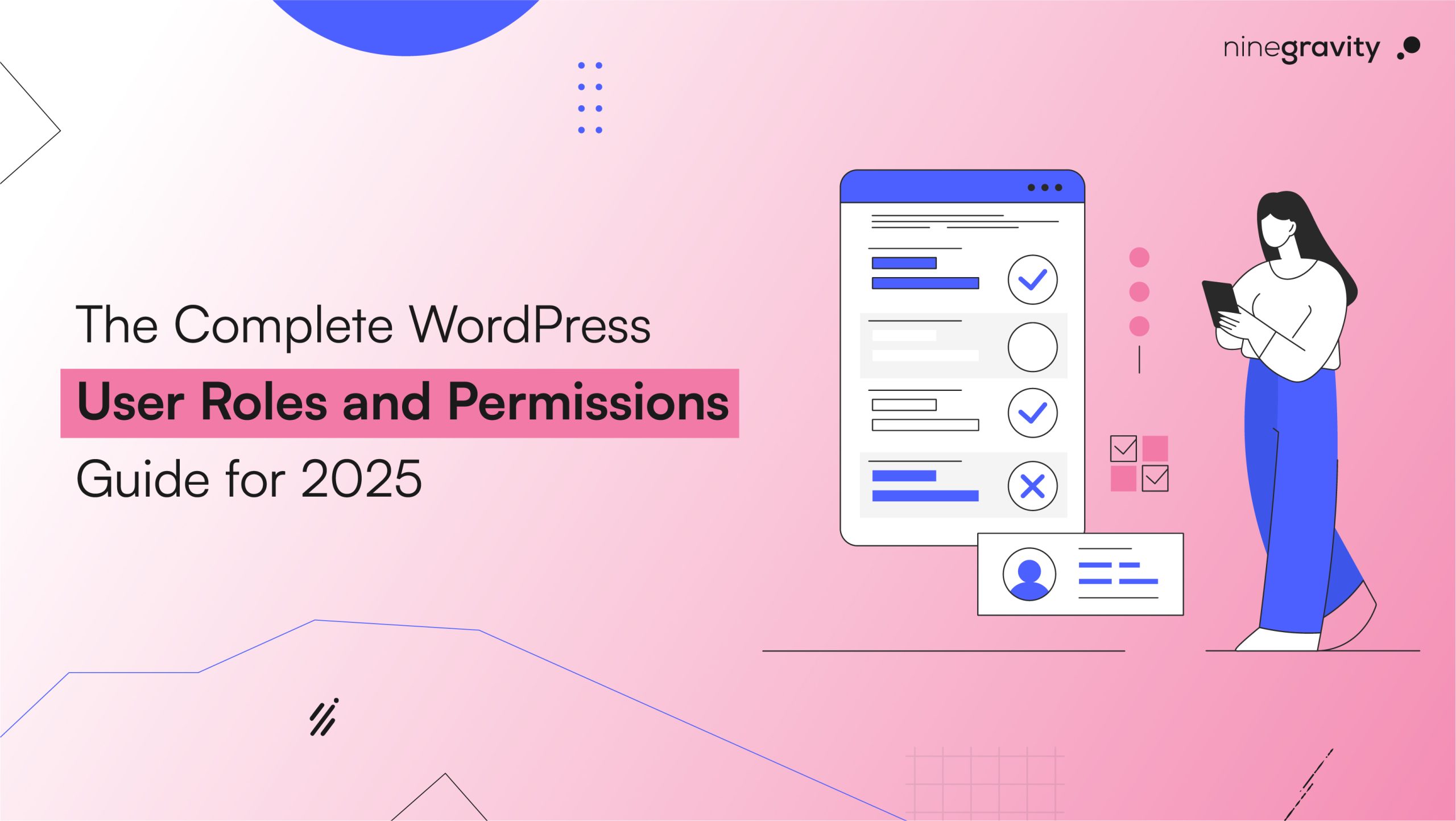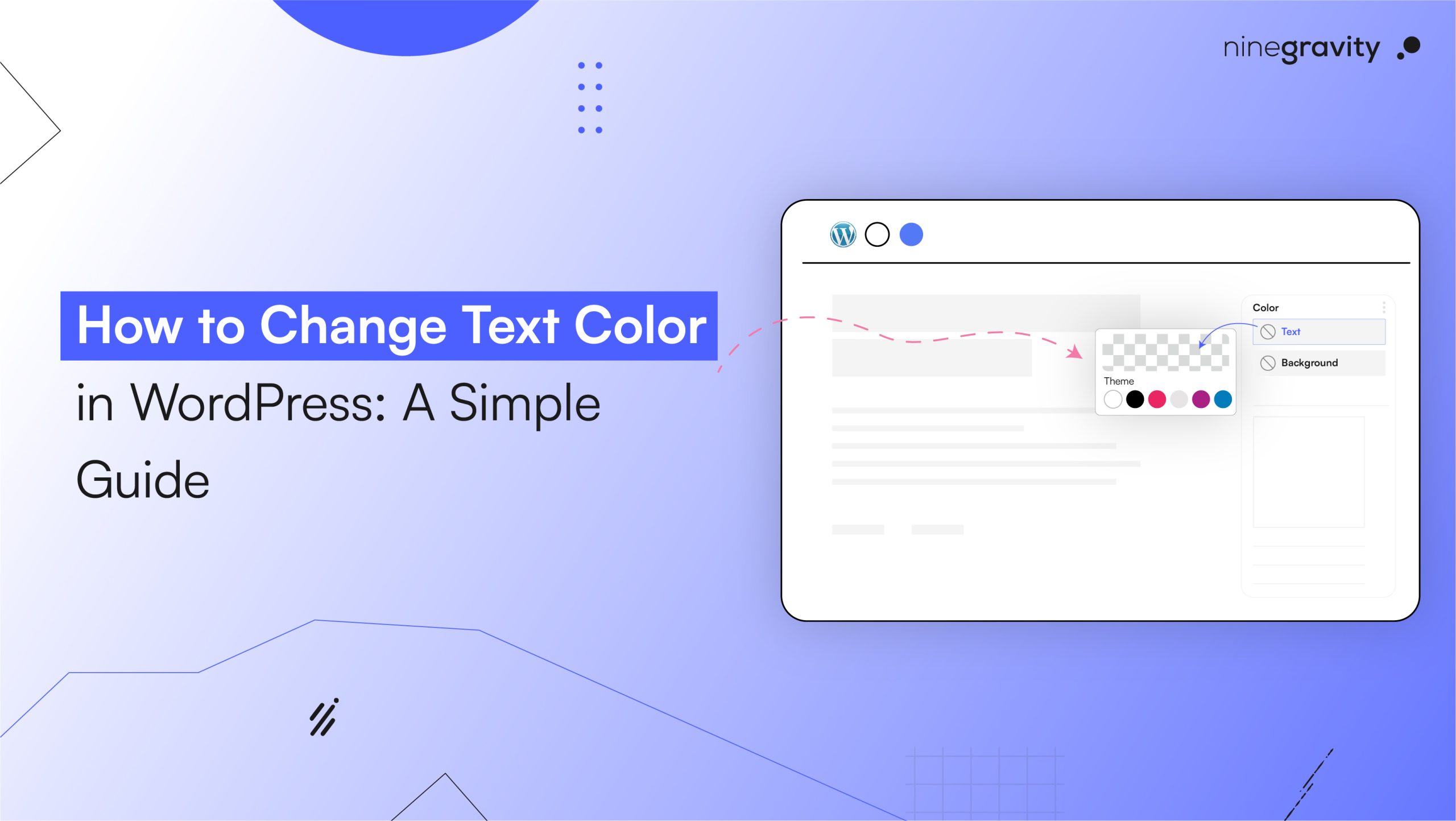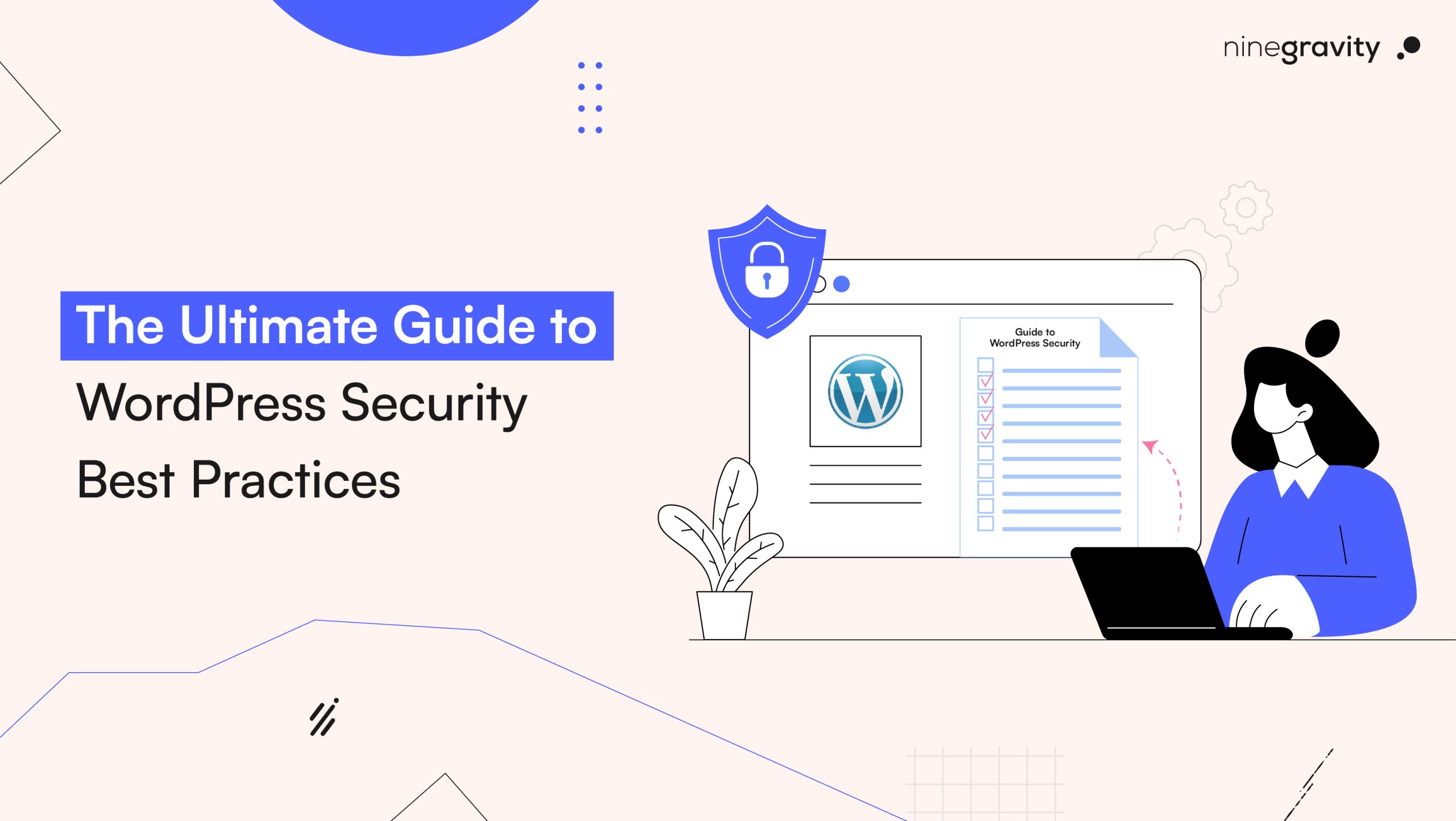Table of Contents
After adding content to your WordPress site, that is not sufficient to run your WordPress site well. It also implies the ability to understand what can be observed by people. You should be aware of WordPress user roles and permissions in order to be safe, efficient, and have a workflow. It does not matter what type of site you operate (blog, news portal, or eCommerce space).
In this, we will make you learn all about WordPress user roles. We will discuss permission change, the optimum maintenance of your site, and the method of maintaining it safe and organized, and the tools you can adopt to manage them.
What Are WordPress User Roles and Permissions?
WordPress has a built-in way to control who can see what right out of the box. People who have these predefined roles can do certain things on your website. This system ensures that individuals are unable to view all the materials on your site, but only those that are helpful to them.
With a knowledge of WordPress user roles and permissions, you can grant appropriate permissions to writers, editors, contributors, and developers using the knowledge without the fear of unwanted changes being made or the security being compromised.
Default WordPress User Roles Explained
WordPress comes with six user roles by default. Each one can do different things, and learning about them is the first thing that you need to do to set up a good WordPress user access control system. For better understanding, think of it as WordPress roles explained in a way that helps you manage access efficiently.
1. Administrator
The biggest role. The site is under complete control of administrators who can add their own plugins, theme switching privileges, delete users and more. This must be done only by site owners or managers whom you trust.
2. Editor
WordPress users can publish, edit, or remove any page or post, including those created by others, through the editor role in WordPress. Editors can also pass comments to moderation and monitor tags and categories.
3. Author
It is only the authors who can write, edit, publish and discard their posts. They have the freedom to post media, and are not able to tamper with the posts of other users or the site configuration.
4. Contributor
The contributors may post and edit their posts, but they cannot publish them. Any work brought up by the user must be accepted by someone who carries the editor or administrator role before the work goes live.
5. Subscriber
A subscriber can only leave comments and change their profile. It’s the role that new users get when they sign up for your site.
6. Super Admin (for Multisite Networks)
This role gives you control over the whole network if you’re in charge of a multisite WordPress installation. Super Admins can add and remove sites and control users and themes for the whole network.
Why You Need to Manage WordPress User Permissions Carefully
If permissions are not managed well, they can cause:
- Deleting content by accident or on purpose
- Misusing plugins or themes
- SEO problems because of changes to the structure
- Security holes across the whole site
That is why awareness of user permissions in WordPress is not only a technological matter; it is a matter of the life and prosperity of your site.
Customizing User Permissions in WordPress
The default roles don’t always work. What if you want your user to be able to edit posts but not remove them? Or moderate the comments, but don’t post any new content?
The roles and custom permissions for WordPress editors come into play here, especially when you use tools that let you edit WordPress user roles.
You can change permissions by:
- Give users new roles
- Add or take away certain skills from roles that are already in place
- In order to ensure that one can comfortably make alterations, incorporate the use of software such as WordPress Role Editor.
Common WordPress Plugins To Control User Roles and Permissions
Here are some reliable tools to help you manage user roles and permissions without touching a line of code:
1. User Role Editor
This is the most popular plugin for modifying roles. With its intuitive UI, you can create custom roles, assign capabilities, and change user access in seconds.
2. Members by MemberPress
You can manage permissions, limit content, and decide who sees what with this plugin’s advanced WordPress user access control.
3. PublishPress Capabilities
A flexible plugin for WordPress that lets you manage roles, abilities, and access controls. It works great for editorial teams and websites with a lot of content.
Common Use Cases for Editing WordPress Roles
Let’s explore a few real-world examples where custom WordPress user permissions can make a big difference:
- A guest blogger should only write and submit articles, not publish them.
- A support agent should be able to view tickets and manage user queries, but not access the theme or plugin sections.
- A designer should only be able to upload images without any editorial access.
- An SEO consultant might only need to see posts and metadata and not the settings for a theme or plugin.
By customizing access in this way, you lower risks and make work easier.
How to Create Custom Roles in WordPress?
You can create your roles programmatically or using a plugin such as User Role Editor. With a plugin, here’s a quick summary:
- Get the WordPress Role Editor plugin and turn it on.
- Click on Users and then Editor User Roles.
- To make a new role, click “Add Role.”
- Give the role a name and pick which skills to give it.
- Click “Save,” and then give this role to any user.
Using WordPress specific to your needs, WordPress user roles and permissions ensure your workflow is now set up to flow as it suits you. For more essential tools, check out our post on 9 Must-Have WordPress Plugins That Are Essential in 2025.
Understanding WP User Levels easy way
In case you are not new to the WordPress world, the name wp user levels might have already crossed your ears. These numbers (0-10) were those that indicated what a user could do, although this arrangement is not accepted since WordPress 2.0.
Nowadays, WordPress takes advantage of a capabilities-based system that is more flexible and readable. By adhering to the abilities and responsibilities, you can manage and collaborate with others in a better way.
Best Practices for Managing WordPress User Roles in 2025
To remain on top in terms of managing WordPress user roles and permissions, give the following a shot:
- Use the principle of least privilege – Do not give extraneous access to the user.
- Audit user roles regularly – Make sure you are not the only person with administrator access, and remove it when you do not need it.
- Use role management plugins – If you’re not a seasoned developer, don’t write code by hand.
- Separate responsibilities – This is very important for marketers, content teams, and developers.
- Keep WordPress updated – Up-to-date versions can fix bugs in roles and permissions.
What to Avoid When Managing WordPress User Permissions
Don’t make these common mistakes:
- Giving all team members Administrator access
- Not revoking access after a team member leaves
- Ignoring plugin permission settings
- Overloading roles with too many capabilities
- Not documenting custom roles
When role management is carried out properly, your site security is ensured, there will be increased performance, and teamwork will continue running smoothly.
2025 Trends in WordPress Role Management
WordPress is increasingly becoming user-friendly in terms of role management. These are some of the trends that will occur in 2025:
- AI-assisted user permission recommendations
- Automated role suggestions based on behavior
- Role-specific analytics
- Granular permissions for block-based editors and headless WordPress
These innovations will further simplify the management of WordPress user roles and permissions across different digital ecosystems.
Q. What is the ‘Super Admin’ role in WordPress?
The Super Admin role exists in multisite installations and grants full control over the entire network, including managing sites, users, and themes across the network.
Q. What are best practices for managing WordPress user roles?
Follow the principle of least privilege, audit roles regularly, separate responsibilities, keep WordPress updated, and use role management plugins to avoid errors and security risks.
Q. How many default user roles are in WordPress?
WordPress comes with six default user roles: Administrator, Editor, Author, Contributor, Subscriber, and Super Admin (for multisite networks).
Q. Can I customize WordPress user roles and permissions?
Yes! You can customize roles and permissions using plugins like User Role Editor or Members by MemberPress to create roles that fit your specific site needs.
Q. Why should I manage user permissions carefully in WordPress?
Improper permission management can lead to accidental content deletion, security vulnerabilities, SEO issues, and misuse of plugins or themes. Proper management helps keep your site secure and efficient.
Conclusion
In WordPress, you should know about WordPress user roles and permissions, whether you run a personal blog or a business site that a lot of people visit. It not only makes you and your users safe, but it also makes you work faster and easier with people.
When proper tools and good practices are employed, WordPress user permissions are straightforward, secure, and scalable.