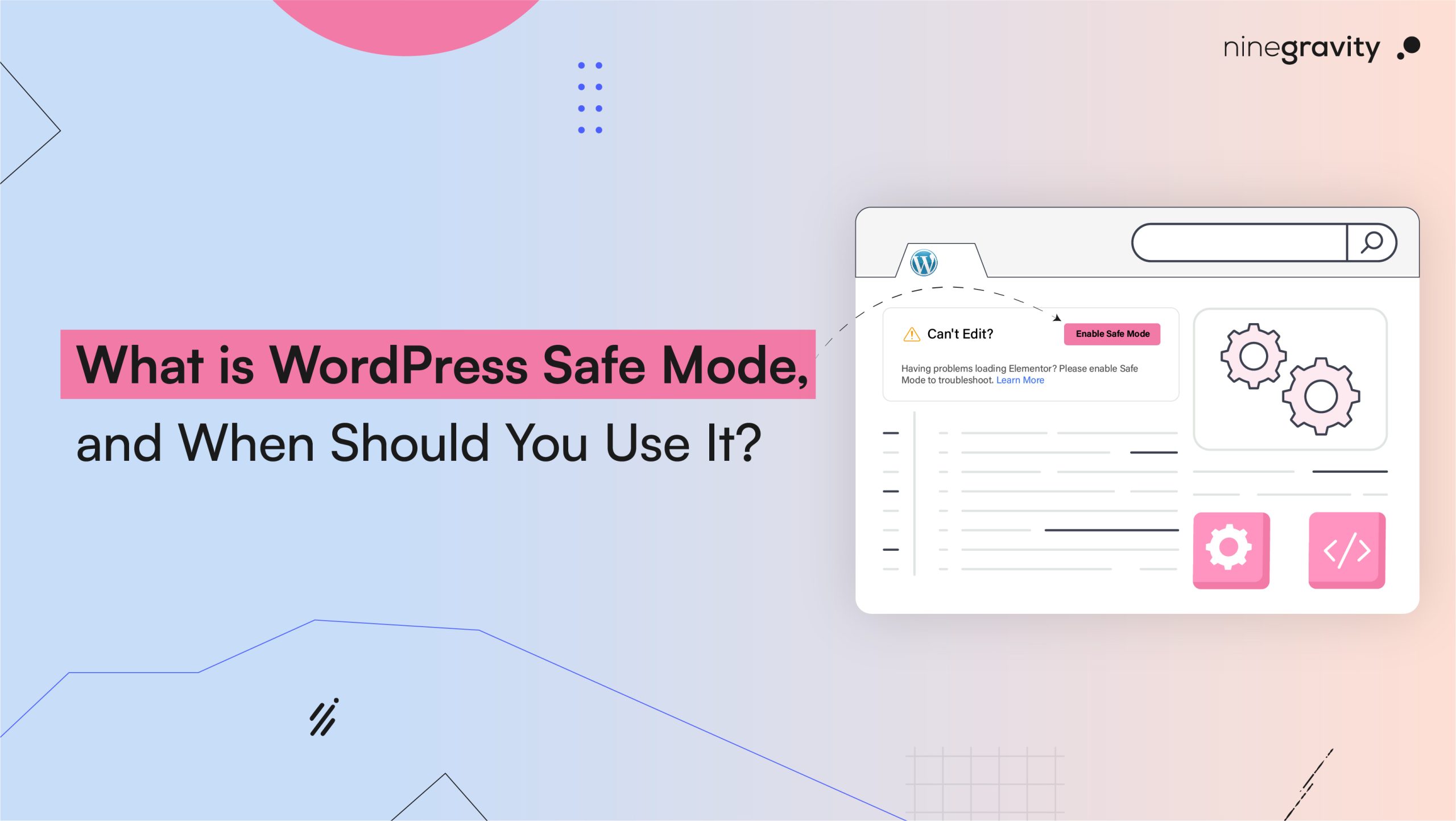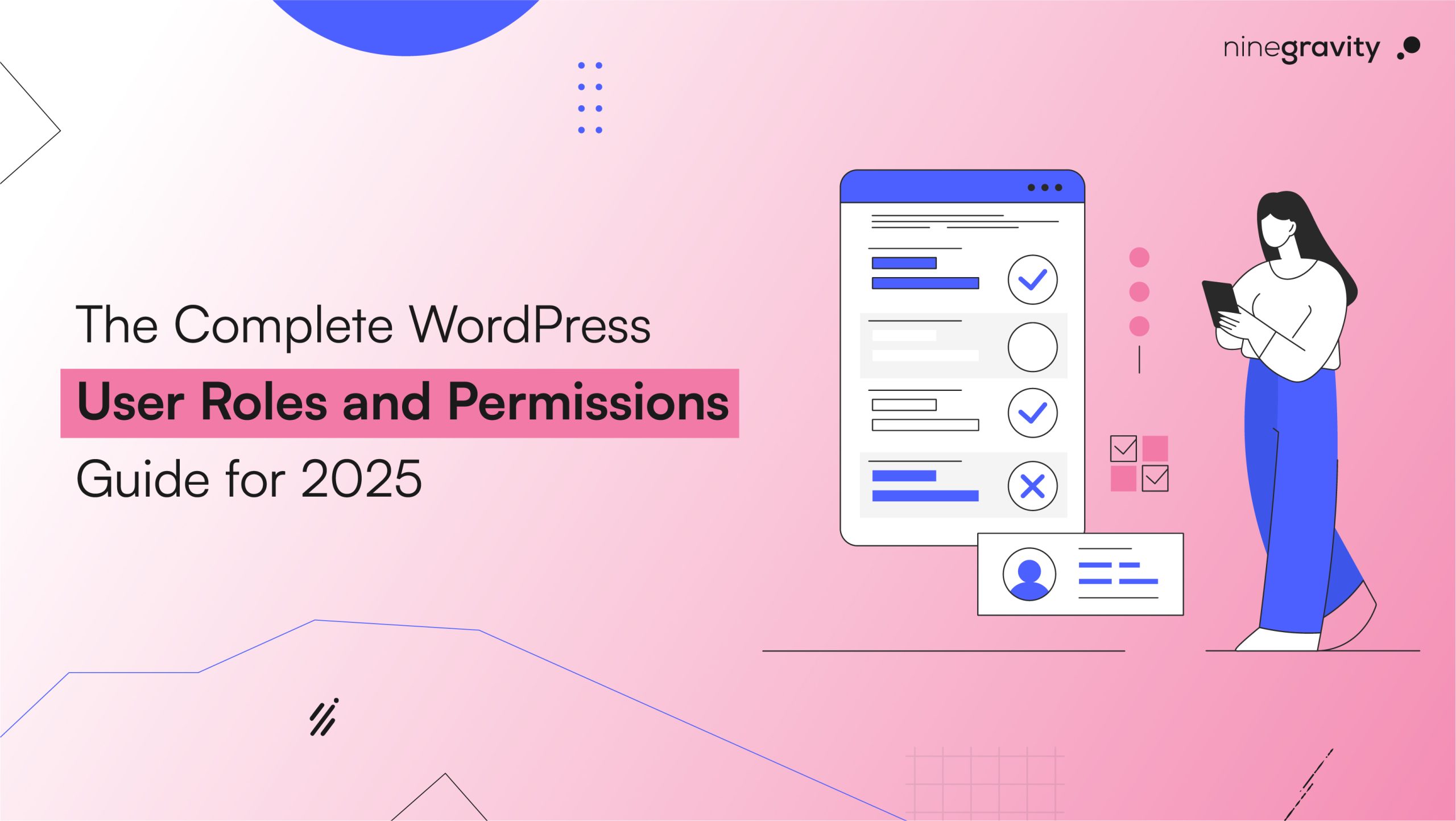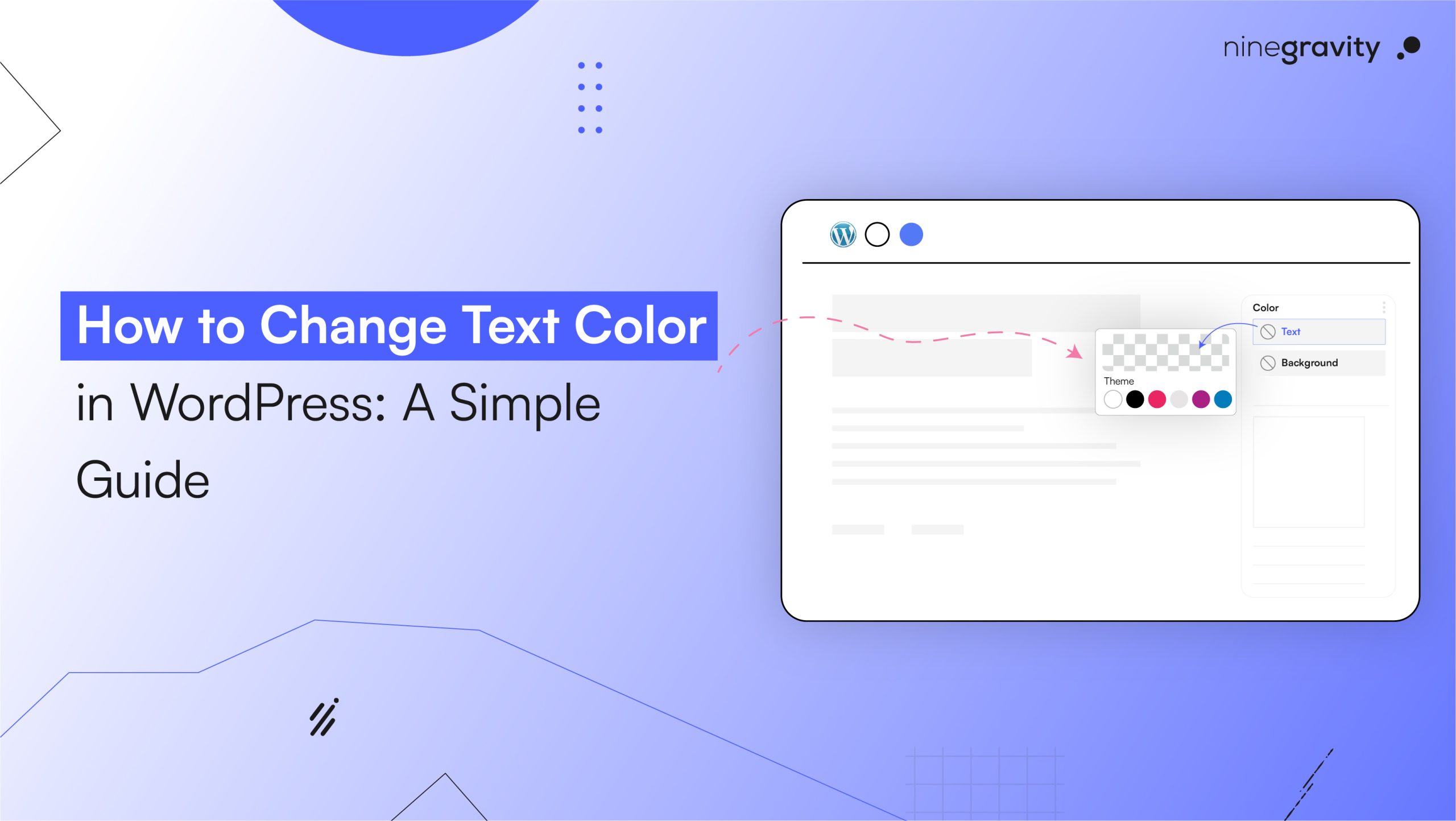Table of Contents
Has the situation ever occurred to you where your website developed on WordPress stopped operating properly and began to display an important error? Of course, you do feel the heat and the tension, especially if your business or personal brand is associated with it.
Thankfully, WordPress comes with a feature called Safe Mode by default, also known as Recovery Mode. This is an option to assist you in gaining access to your website back in case of a disaster, and calling a developer immediately is not needed.
In this piece, we will clarify what WordPress Safe Mode is, how it operates, and how to proceed with it, even if you are not a tech-savvy person.
What is WordPress Safe Mode (Recovery Mode)?
WordPress Safe Mode, starting with WordPress version 5.2, is a type of automatic troubleshooting mode that allows the user to recover from critical errors automatically.
When your website encounters a serious issue, like a plugin crash or theme conflict, WordPress automatically activates Recovery Mode. This temporarily disables the faulty plugin or theme, allowing you (the admin) to access your dashboard and fix the issue without the whole site crashing.
The visitor does not have access to the backend. The lead admin is the only one who has a separate link to enter the system and find the troubled area.
Thus, the user is not entirely blocked from the backend system but gets a chance to solve the problem.
Why Use Safe Mode in WordPress
It’s better to take a closer look at the main advantages of the Safe Mode feature:
1. Access to the Admin Dashboard
Even if your site has crashed, WordPress allows you as an admin to log in by sending you a special link. There will be no need to go directly to the FTP server or get in touch with your host right away.
2. Only the Problematic Plugin or Theme is Disabled.
Your regular WordPress site is not shut down by the program; rather, it is the plugin or theme causing the problem that gets temporarily suspended. The remaining part of your site will still be available.
3. Easy Troubleshooting
By using Safe Mode, you can easily remove, manage, or update faulty plugins or themes directly from the dashboard.
4. No Technical Skills Required
You don’t need to be a developer to manage your website. Features like Safe Mode allow you to fix common website issues on your own, no technical skills required.
5. Minimizes Downtime
Immediately troubleshooting from the backend means your website will be down for a shorter period of time.
When Should You Use WordPress Safe Mode?
Safe Mode will be activated automatically when certain errors occur. However, you can use it in the following cases:
1. You’ve Faced a Critical Error
If your site shows the message “A critical error occurred on your site,” then WordPress will switch Safe Mode on, and it will also provide a recovery email.
2. White Screen of Death (WSOD)
It is a situation where the entire screen of the website appears white. A PHP or plugin conflict is usually the reason for it. Safe Mode will enable you to get back access to your dashboard.
3. Plugin or Theme Conflicts
The installation or updating of plugins or themes on a website can be the root of all problems. Recovery Mode discovers the faulty one and allows you to make it right or remove it.
4. PHP Errors or Memory Limit Issues
When logs show PHP errors or your site runs into memory limit problems, Recovery Mode helps isolate the issue by disabling faulty scripts or modules, making it easier to debug.
5. While Performing Manual Edits
If you’re editing theme or plugin code and something goes wrong, Recovery Mode kicks in automatically, helping you recover your site without needing to restore a full backup.
How to Get WordPress into Safe Mode?
Now, let’s go through the steps to access and use Safe Mode effectively:
1. Wait for the Recovery Email
When WordPress finds a critical problem, it doesn’t hesitate and immediately sends an information letter to the address of website administrator. This message, of course, includes a link to log in.
Important: This link is valid for 24 hours only.
2. Click the Special Login Link
Click the link in your email. You’ll be directed to the admin dashboard in WordPress Recovery Mode, and at the notification bar, you will find the name of the theme or plugin that is paused.
3. Fix the Problem
You have the possibility to :
- Deactivate the plugin or theme
- Update it
- Delete and reinstall it
- Replace it with a different one
4. Exit WordPress Recovery Mode
When you’re done with the problem, click “Exit Recovery Mode” from the notice. The site will be restored to its original status.
How to enter safe mode manually (Advanced Method)
If you got the recovery email but still are unable to open the email, go on to the next step
- Through FTP or cPanel:
- Log in to your website utilizing FTP or cPanel File Manager.
- Go to /wp-content/ directory.
- Alter the plugins folder’s name to a new name, let’s say plugins_backup.
- Revisit your website. Once you do this, all of your plugins will be turned off.
- Change the folder’s name back to plugins.
- Sign in to WordPress and then turn on the plugins one by one in order to detect the faulty one.
Tips to Avoid Needing WordPress Safe Mode
It’s best to proactively avoid problems so you don’t have to deal with serious issues later. Here are some suggestions that will diminish the possibility of requiring Safe Mode:
1. Use Trusted Plugins and Themes
Only stick to positively reviewed, frequently used, and updated plugins and themes from the WordPress official repository.
2. Keep Everything Updated
Regularly update your WordPress core, plugins, and themes to prevent compatibility issues and vulnerabilities.
3. Backup Your Website Regularly
Choose plugins like UpdraftPlus or BackupBuddy to perform regular backups. If something goes wrong, you can always jump back.
4. Set Up a Staging Environment
It is a good habit to do that. Before you can confirm any modification, perform your experiments on a staging website. For this purpose, hosting providers like SiteGround and tools such as WP Staging are available.
5. Work With Professionals
Suppose you are the owner of a business website; it would be advisable to collaborate with a reliable Web Development Agency (India is the home of many budget-friendly and dependable options). They know how to stop errors before they even happen.
Final Thoughts: Your Emergency Backup Plan
WordPress Safe Mode is a fallback for sudden site crashes. It won’t recover everything, but it lets you fix issues without risking data loss or needing advanced technical skills.
Whether you’re a beginner or working with an agency, knowing how to use Recovery Mode can save time, money, and protect your business reputation.
By keeping plugins updated, creating backups, and testing changes, you can often avoid needing Safe Mode altogether.