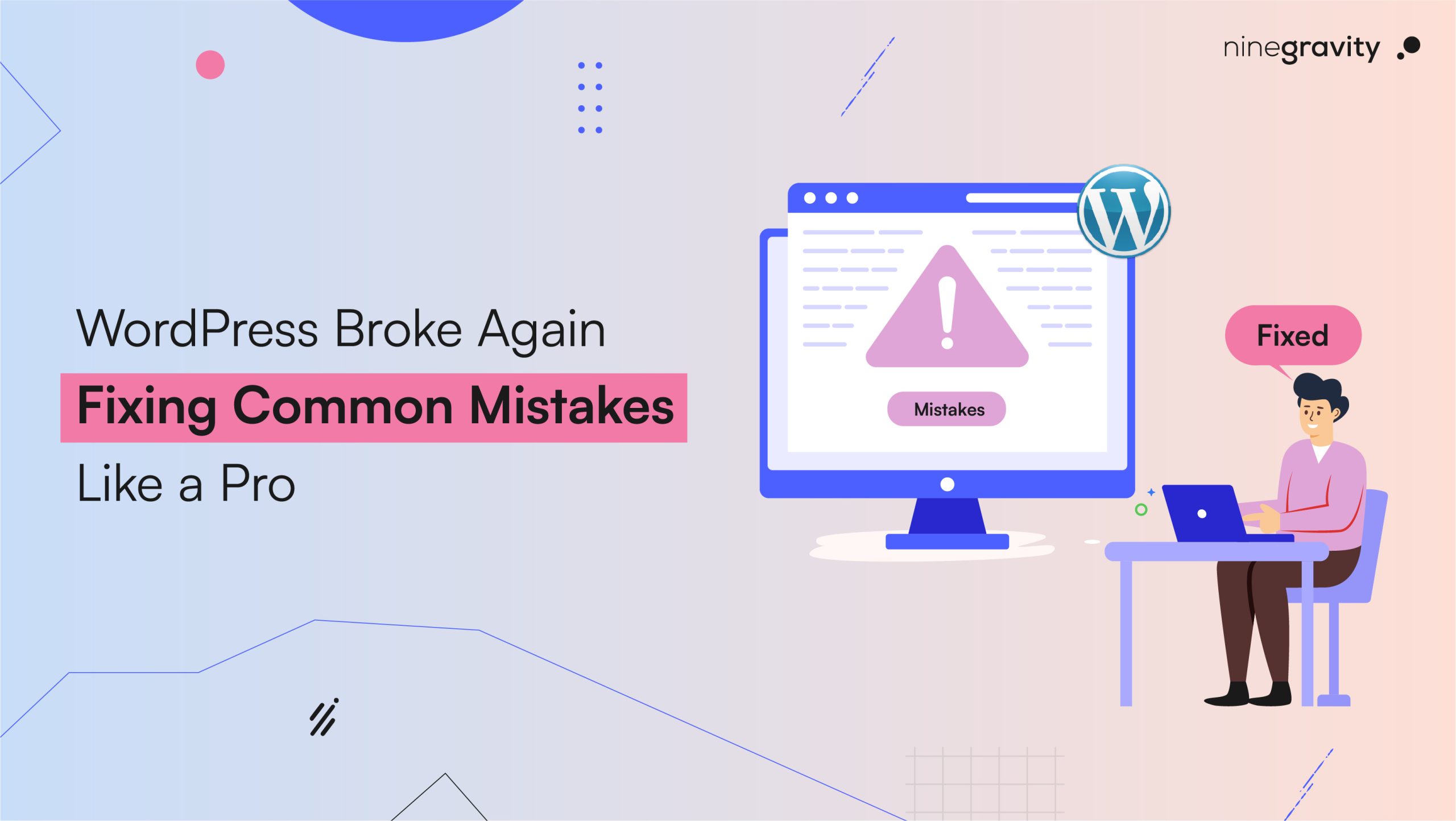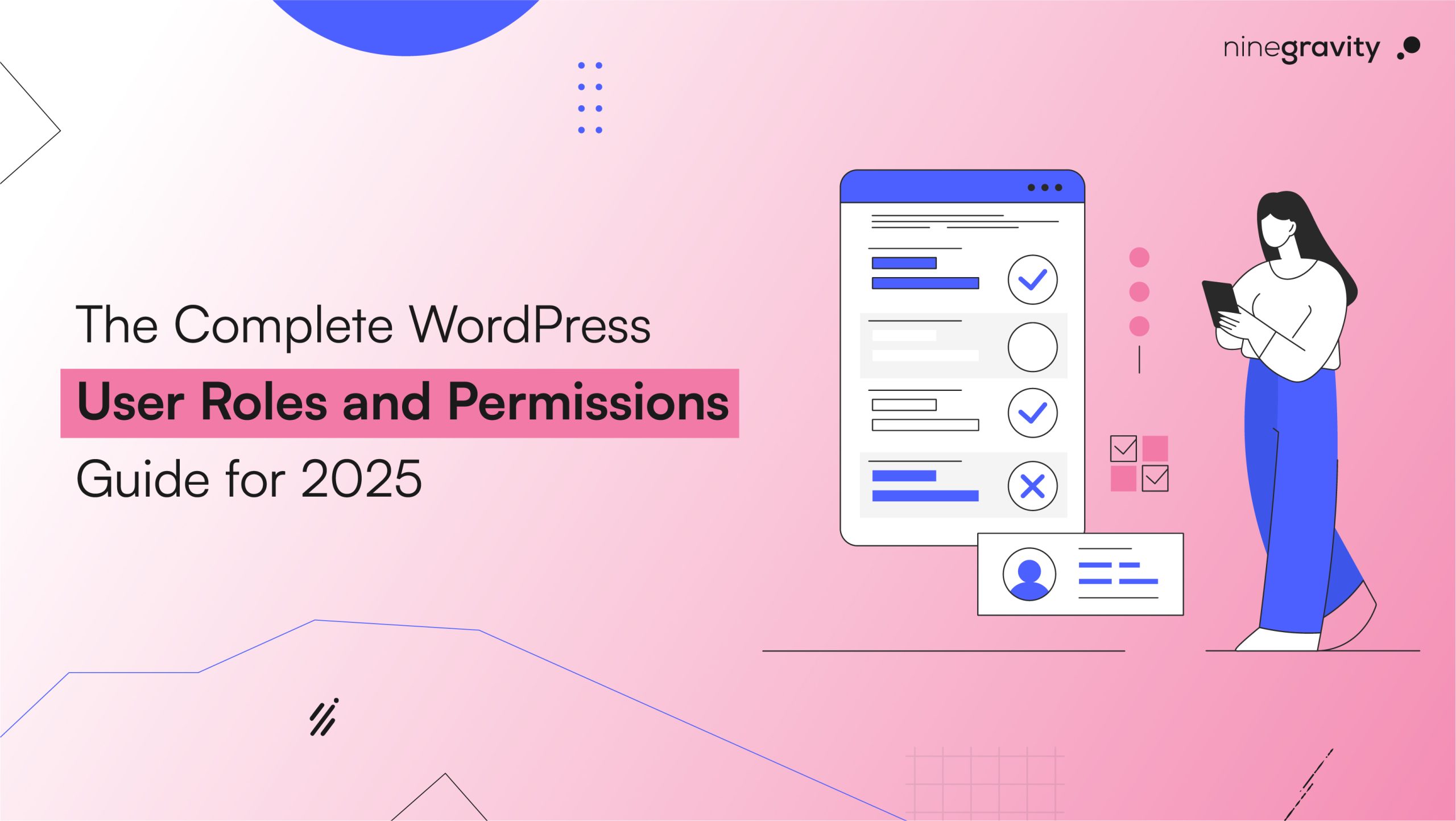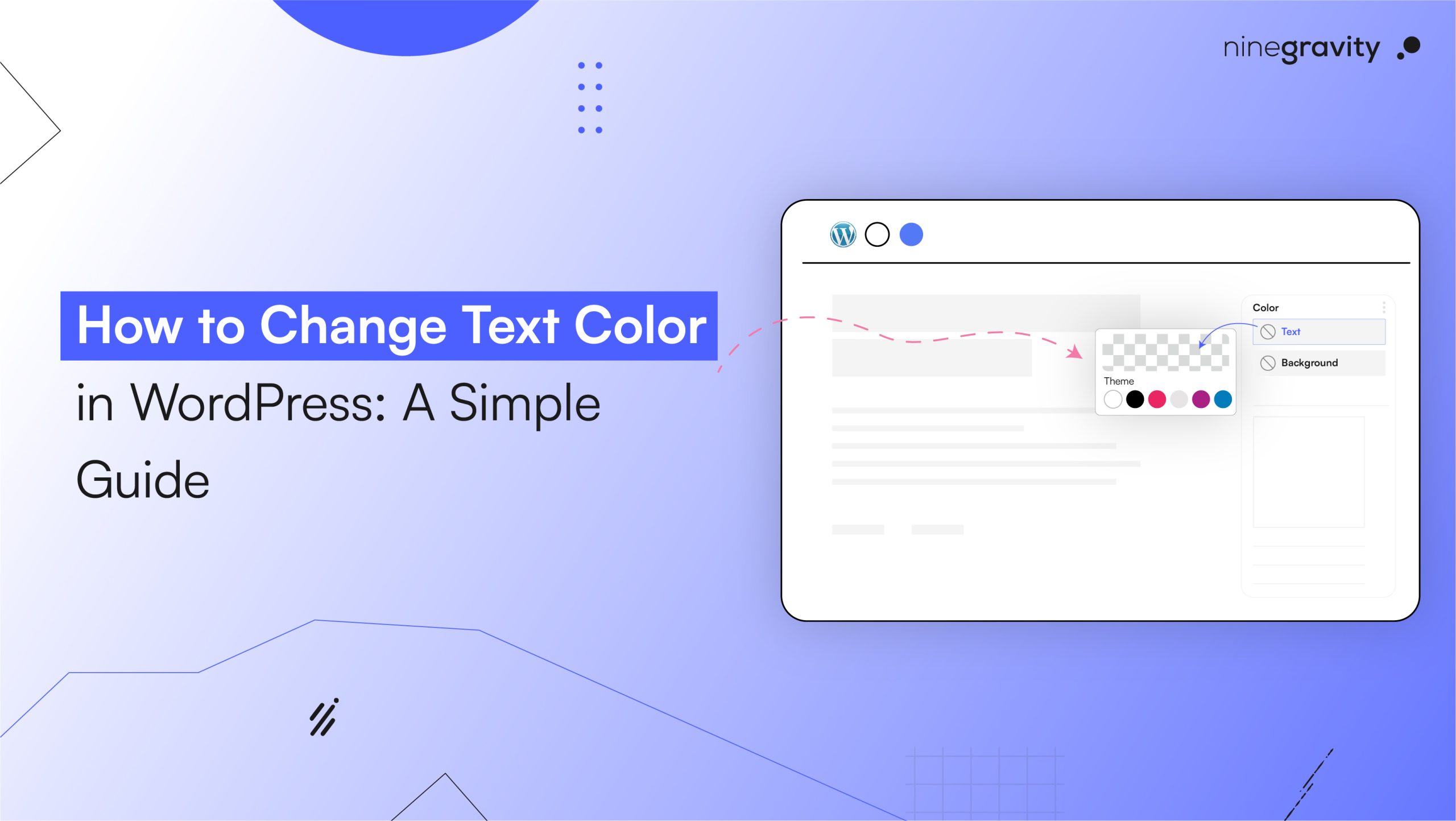WordPress is used by many websites since it’s simple to use, adaptable, and has a huge collection of add-ons. There are many good things about WordPress, but users, especially new ones, often fall into WordPress Common Mistakes that hurt their sites, make them run slowly, or even cause them to shut down.
Table of Contents
From the terrifying WordPress white screen to persistent WordPress 404 page errors and WordPress images not showing, site management can be challenging without the right knowledge. This guide contains all the necessary information to solve WordPress issues like a professional. Whether you’re trying to resolve technical glitches or improve site performance, this article is the ultimate guide for anyone who wants to learn WordPress, get help with WordPress, or find the best SEO tools for WordPress.
1. The WordPress White Screen of Death
People hate it when their WordPress site just shows a blank page. This is known as a “white screen.” This is a problem that many people have. It could be because of a problem with the theme, a problem with one of the plugins, or not enough memory.
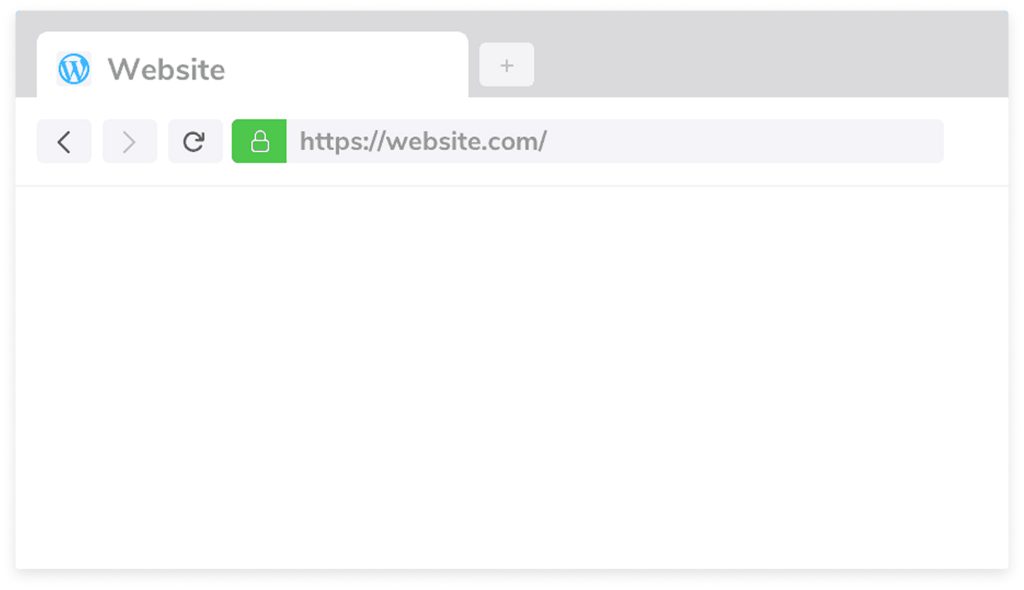
Ways to Fix It:
- Go to the WordPress dashboard or FTP to switch off the plugins.
- Install the default theme, such as Twenty Twenty-Four.
- Increase memory via hosting settings.
- Clear browser and server cache.
If this persists, seek help from WordPress site professionals or a WordPress support service to resolve deeper code issues.
2. The Annoying WordPress 404 Page
When your posts or pages show a WordPress 404 page, even though the content is there, this is another common issue. It’s likely a problem with the permalinks or .htaccess file.
How to Fix It:
- To rebuild the structure, go to Settings > Permalinks and click “Save Changes.”
- Use FTP to check your .htaccess file and make sure it has the right structure.
- Disable any redirection plugins temporarily to identify conflicts.
3. WordPress Page Slow to Load
Google may not rank your WordPress page higher if it takes a long time to load. A lot of people leave websites quickly because they’re too slow.
How to Fix It:
- Use WP Super Cache or LiteSpeed Cache, or another plugin that caches your site.
- Use TinyPNG or ShortPixel to optimise images.
- Slow down your HTML, CSS, and JS files.
- Make use of a CDN like Cloudflare.
- Invest in quality hosting.
Using the best SEO tools for WordPress, such as Rank Math or Yoast, also provides page speed analysis and performance tips.
4. WordPress Stuck in Maintenance Mode
If you see the message “Briefly unavailable for scheduled maintenance,” it means that an update took too long to finish and took over your WordPress site.
How to Fix It:
- Access your server via FTP or File Manager.
- Delete the .maintenance file in the root directory.
- Refresh your browser and clear your cache.
Avoid this in the future by ensuring no interruptions during updates and maintaining regular WordPress support and maintenance routines.
5. WordPress Images Not Showing
When pictures are missing from posts or galleries, people often get mad. In WordPress, images usually don’t show up because the file paths are wrong, there are permissions issues, or there are issues with optimising the images.
How to Fix It:
- Check media library paths and URLs.
- Check that the folders and files have the right permissions (0.74 for files and 755 for folders).
- Deactivate lazy load or image CDN temporarily.
- Clear the cache and regenerate thumbnails using plugins like Regenerate Thumbnails.
6. WordPress Repair Database (Without Code)
Corrupted databases are a critical reason for common WordPress issues like page crashes, missing content, or login problems.
How to Fix It:
- Use tools like WP-Optimise or Advanced Database Cleaner to make your database work better.
- Save a copy of your database before you change it.
- Contact hosting support or professional services like Ninegravity for safe database cleanup.
Avoid trying to fix this manually unless you’re experienced. Instead, consider professional WordPress support and maintenance to handle such cases. If you’re wondering how these common issues impact your business performance, this guide on website quality pitfalls breaks it down clearly.
7. Theme and Plugin Conflicts
Most of the time, people make WordPress Common Mistakes because they use plugins and themes that don’t work well together or are badly coded, leading to common WordPress errors.
How to Fix It:
- Test new plugins or updates on staging sites.
- Only get plugins and themes from sources you know you can trust.
- Read reviews and compatibility notes before installation.
- Refer to verified WordPress tutorials to install and configure tools correctly.
8. WordPress Security Problems
The issue of cybersecurity is getting worse. Every day, WordPress security issues get worse, from brute-force attacks to malware.
How to Fix It:
- Install security plugins like Sucuri or Wordfence.
- Change the login URL with WPS Hide Login.
- Make two-factor authentication (2FA) work.
- Update WordPress, your themes, and your plugins.
Professional services like Ninegravity offer comprehensive audits to secure your site and implement best practices in WordPress site management.
9. Poor Hosting Choices
A lot of WordPress users get common errors because their hosting isn’t reliable. Speed, uptime, and support from your host are very important to how well your site works overall.
What to Look For:
- 99.9% uptime guarantee.
- SSD-based servers for faster load times.
- Integrated security and daily backups.
- Friendly WordPress support service.
10. Misconfigured Settings
Small settings can sometimes cause big issues, especially for people who are just starting to learn WordPress and don’t have a plan.
- Recommendations:
- Use WPBeginner, Kinsta, or Learn WordPress.org to find structured WordPress tutorials.
- Check your WordPress site management dashboard often for new posts and notifications.
- Don’t use too many plugins that do the same thing at the same time.
11. Need Professional Help with WordPress Site?
Sometimes you just need to know how to solve a problem that you can see and touch. If you’re getting a white screen, images that won’t load, or 404 page errors that won’t go away, getting help from a WordPress expert can make all the difference.
A company like Ninegravity offers maintenance and support for WordPress 24 hours a day, seven days a week. You won’t have to worry about IT issues or being shut down this way.
FAQs: WordPress Common Mistakes
1. Why does it take so long for my WordPress page to load?
A lot of the time, people host their sites slowly or put big images on WordPress pages that take a long time to load. Get a better host and use tools for caching and image optimisation to make things run faster.
2. What should I do when WordPress is stuck in maintenance mode?
Use FTP to get rid of the. Maintenance file from the root folder. This should make WordPress stop being stuck in maintenance mode.
3. How can I fix missing images in WordPress?
Check media URLs, file permissions, and disable lazy load features to troubleshoot WordPress images not showing.
4. How do I prevent database-related issues?
Use plugins for optimization and cleanup, and maintain regular backups. For complex problems, avoid DIY and seek professionals familiar with WordPress repair database procedures.
5. What are the best ways to improve WordPress security?
Improve the safety of sites using encrypted passwords, two-factor authentication, and continuous use of security plugins.