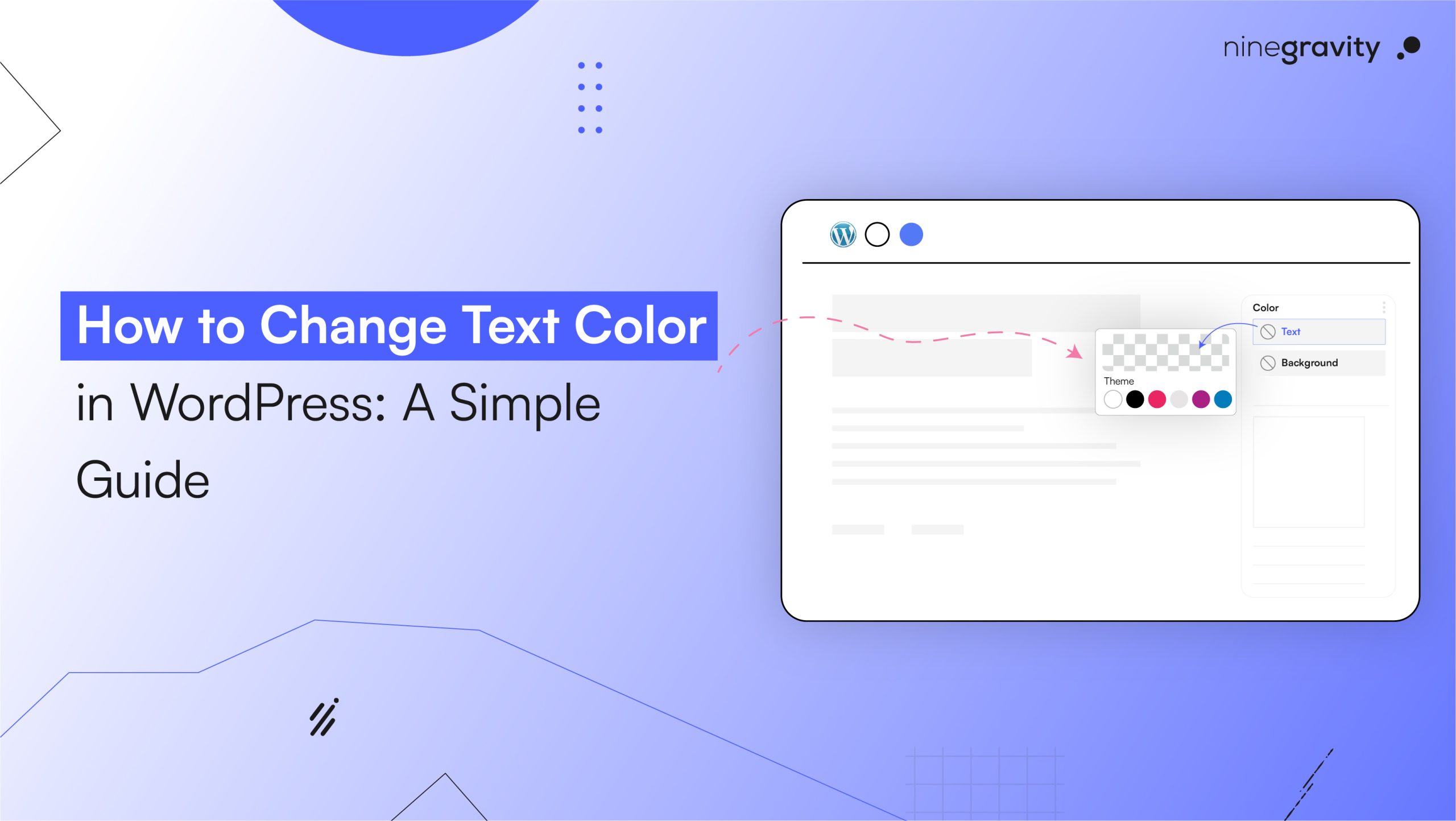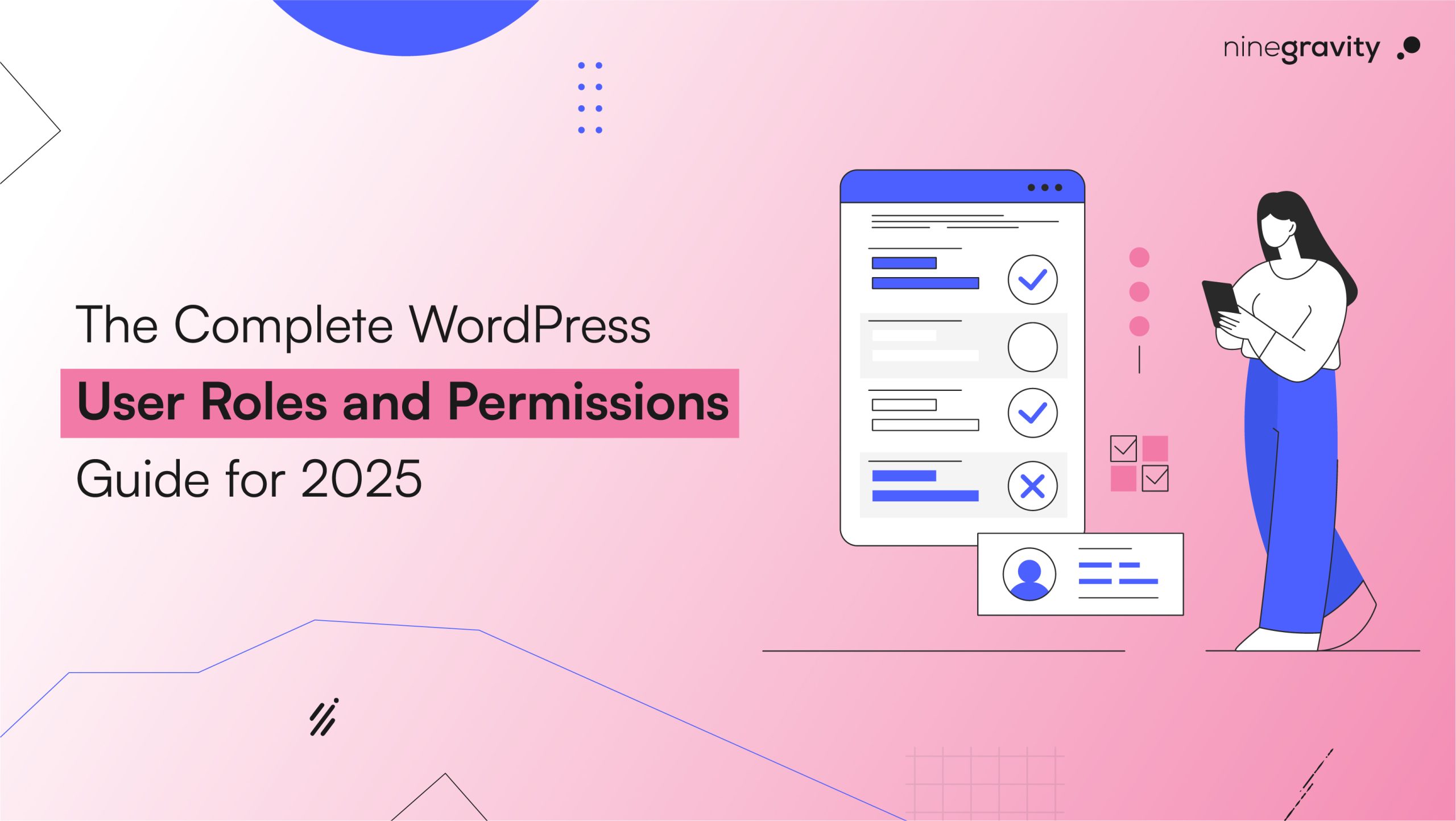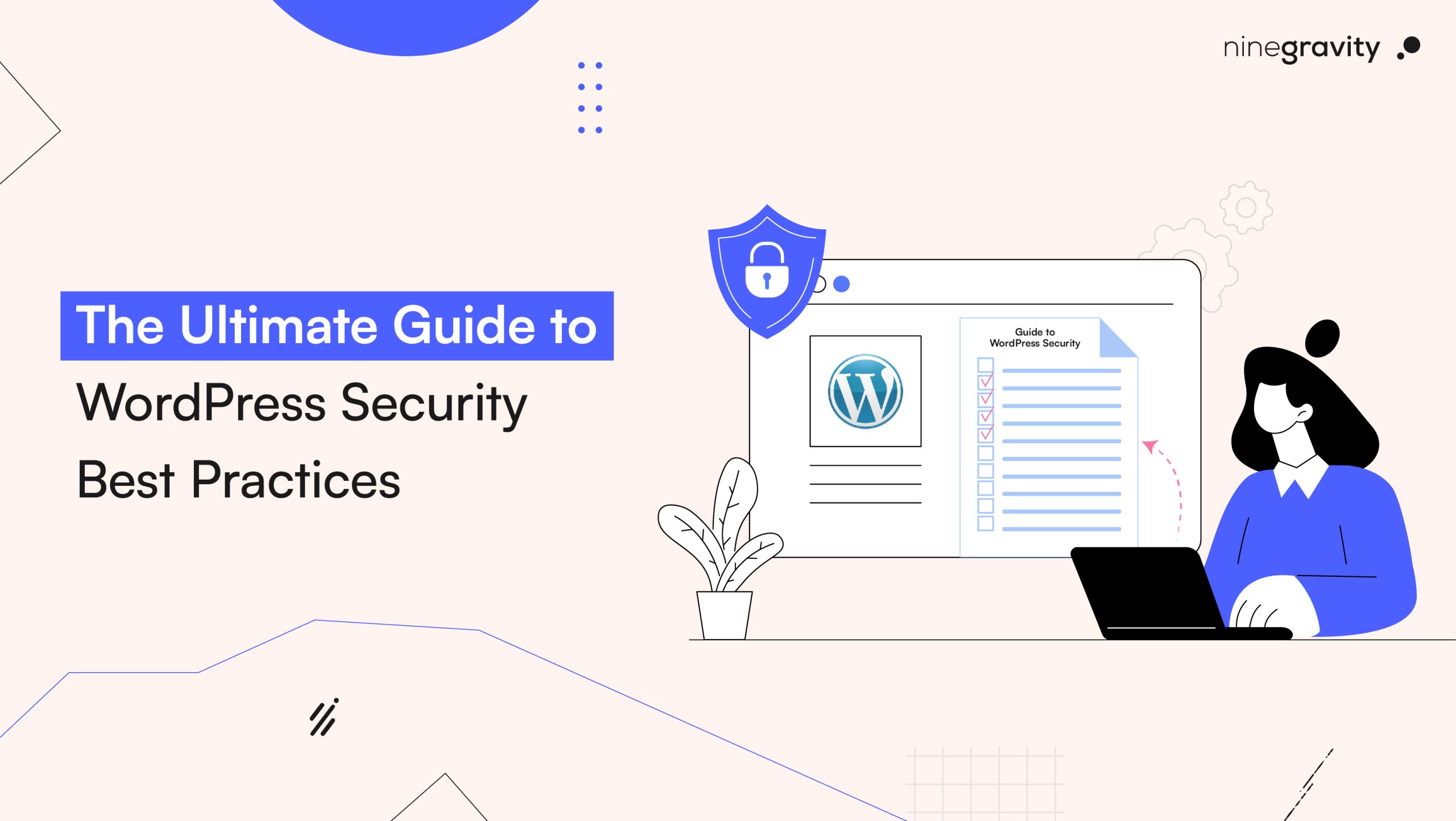Running a WordPress website gives you the power to make small design tweaks that not only increase readability but also make your content look more impactful by changing the text color. The tasks that are a must in changing text color in WordPress are: being able to adjust a website’s blog to suit the company’s aesthetics, creating a brand, and ensuring accessibility to users who have impairments and are looking for a good UX/UI design.
Read this guide, and you will see how to quickly and carefully change the font color location by location (headers, paragraphs, and sections) without being a programmer. Never written a single code line? That doesn’t matter at all!
Are you ready? Let’s do it.
Table of Contents
Why Change Text Color in WordPress?
Color for text is not just a design decision; it also affects the way your content is received, readability, accessibility, and the emotional context of your content.
The Reasons for Changing the Text Color:
- It is convenient for everyone to read and understand.
- It makes important parts of the text more visible.
- It enables color matching with the brand.
- It gives the reader a choice and more access to the content.
- It adds a new shade and texture to the text that your eyes could get attracted to.
- It is a very good point that is usually not taken into account. It may be obvious for some, but it is supportive for color-blind people.
1. Change Text Color in WordPress Using the Block Editor
The Block Editor (Gutenberg) is the WordPress in-built, default, and modern editor. The following is how you can change the text color in WordPress directly in the content.
Steps:
- Go to your WordPress dashboard.
- Navigate to Pages or Posts > select the one you want to modify.
- Click on the block (Paragraph, Heading, etc.).
- In the right-hand sidebar, go to Color settings, and there, first expand the color tab.
- Choose the text color you want or enter a color code (e.g., #ff6600).
- Click on Update or Publish to save changes.
Tip: Select a color that is easily readable against the background to make the content easily readable.
2. How to change Text Color in WordPress Header
What background color would you like to have for your WP header? It’s quite typical to customize your header, right? Did you want to change colors in your WordPress header? How should you achieve that?
Method 1: Using Customizer
- Go to Appearance > Customize.
- Look for Header Options or Typography (varies by theme).
- Click on Header Text Color.
- Select a new color and hit Publish.
Method 2: Using Custom CSS (For advanced users)
.site-title a {
color: #333333;
}Paste this in Appearance > Customize > Additional CSS.
This method is perfect if you’re looking for how to change font color in the WordPress header.
3. How to Change Text Color in WordPress Widgets
Widgets are generally visible in sidebars or footers. Here is how you can set the text color for them in your preferred style.
Steps:
- Navigate to Appearance> Customize.
- Find and click on Widgets.
- Opt for the widget area (Sidebar, Footer, etc.).
- Locate and point out the widget you want to work with.
- If you’re using a text widget, change to the Text tab and insert the HTML code:
<p style="color: #ff0000;">This is red text in a widget.</p>4. Change Text Color in WordPress with a Page Builder (Elementor)
It is even more effortless to change the color of the text when using Elementor. You will have a very interactive visual editing in real time.
Steps:
- Launch the page in Elementor Editor.
- Click the text block that you would like to have the color changed.
- Go to the Style tab and look for Text Color.
- Click Select to decide the color of your choice or write a hex code.
Elementor is a great option in case you are trying to find out how to change text color with WordPress confidently and in a much quicker way through the use of drag-and-drop tools.
5. Change Text Color in WordPress Full Site Using Theme Options or Custom CSS
This way of doing it is great for ensuring all the texts across the website are displayed in a selected color and go well with the whole theme.
Method:
Choose Appearance > Customize > Additional CSS.
Include this code:
body{
color:#333333;
}With this code, all the text on your site will be in the default color. This method is a good way to ensure the implementation of WordPress’s change text color in a one-time configuration.
Best Practices for Changing Text Color in WordPress
- Opt for High Contrast: Make sure not to strain the eyes while reading by choosing the right color for text and its background.
- Maintain the Brand Colors: Provide an identity to your business by keeping the use of color consistent across your website.
- Limit the Colors Usage: Too many colors can lead to confusion, and it may reflect negatively on your website’s image.
- Check Mobile Preview: Test the colors on different mobile devices to make sure they look good on all screen sizes.
Bonus Tip: Use Color Picker Tools
Try free tools like these to quickly find and copy hex codes for your use:
By using them, you’ll be able to quickly locate hex codes and grab the exact hex codes you need.
Final Thoughts
The common saying “the devil is in the details” applies right to the text color in the way the website is perceived. How one’s site is going to look and how one’s site is going to be judged can largely depend on the colors used in conjunction with the rest of the design and the content of the website. The text might seem small and insignificant, but its ability to change the website’s visual appearance and mood cannot be overstated.
From the editor, updating the content, to the manager, changing the header style, or to a certain widget where the text must remain, changing the text color is one of the ways you can save the tone of your website design because this is how you will change the design of it. Learning how to modify text color in WordPress is an important step in making your design a success.
With Elementor’s tools and theme options that are especially for the design, nobody has the easiest way you want. Thus, do not hesitate to use these tools, and you will surely create a website that no one can match!
Do you want your WordPress site to look unique? Our professional services can help you achieve a unique design, no matter if you are a coach, a blogger, or a business owner.
Book a Free Consultation Call to Customize Your WordPress Website Now.
FAQs: How to Change Text Color in WordPress
1. Can I change text color in WordPress without coding?
Of course! The Block Editor, Customizer, and the likes of Elementor page builder are the perfect tools that allow one to achieve a raw language-free process and tourist in the tone of the text font color.
2. How do I change font color in the WordPress header?
The easiest way to do this is to turn to Appearance > Customize > Header — here, you can either pick the most suitable option among those offered or apply CSS for an extended range of possibilities.
3. What is the simplest way to change the font color through the WordPress interface?
The easiest way to achieve this end is to work with the color settings in the Block Editor or simply use Elementor, a page builder with a drag-and-drop feature.
4. Am I allowed to establish my site’s general default text color all by myself?
Of course, you can use the Additional CSS section in the Customizer to set the color code globally that you want to be the body text color.
5. What do I need to do in case the selected colours are not updated?
You can try removing the cache of your web browser, refreshing the site, and checking that the changes you are making are in the right section (block, header, widget, etc).