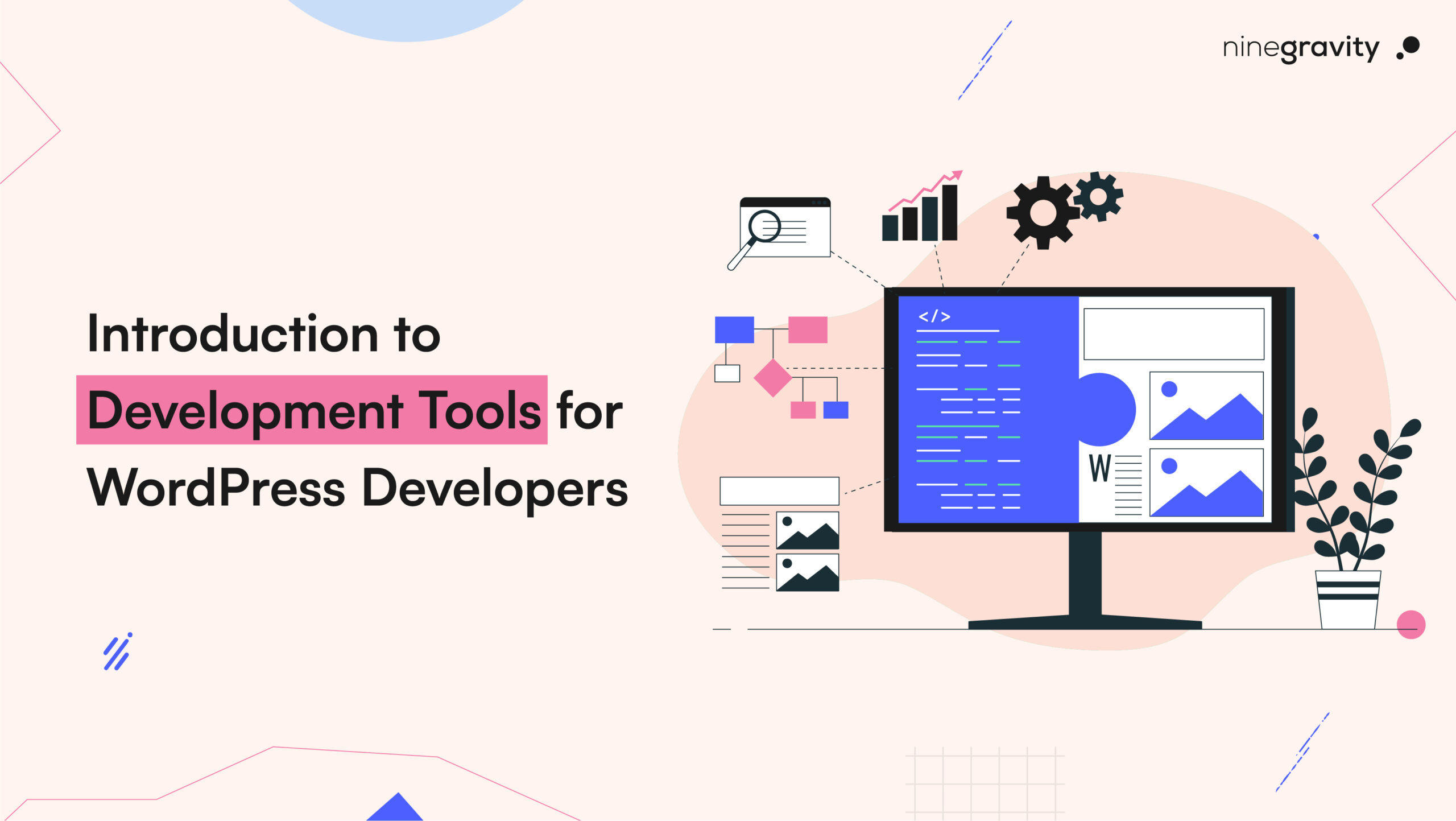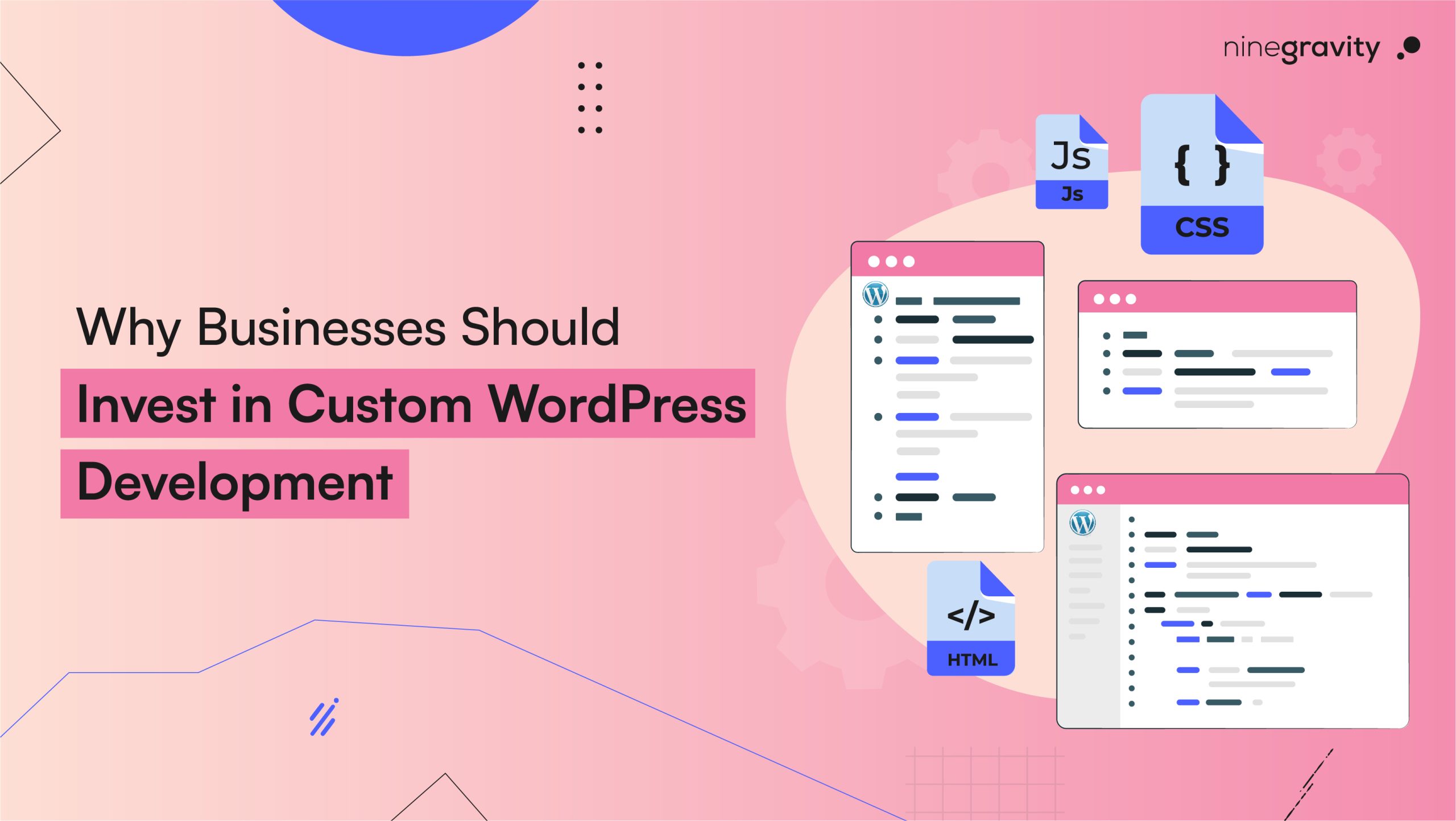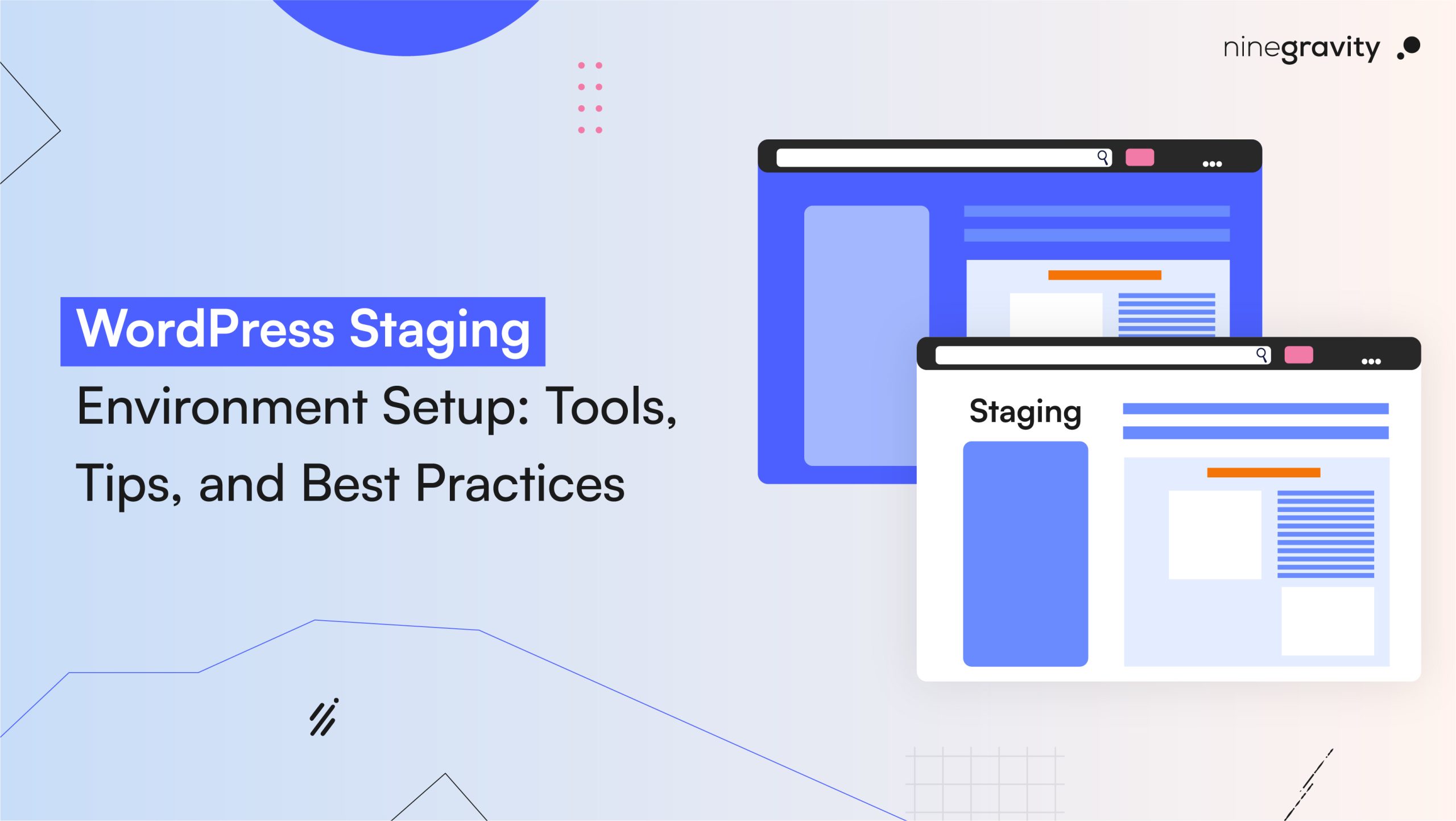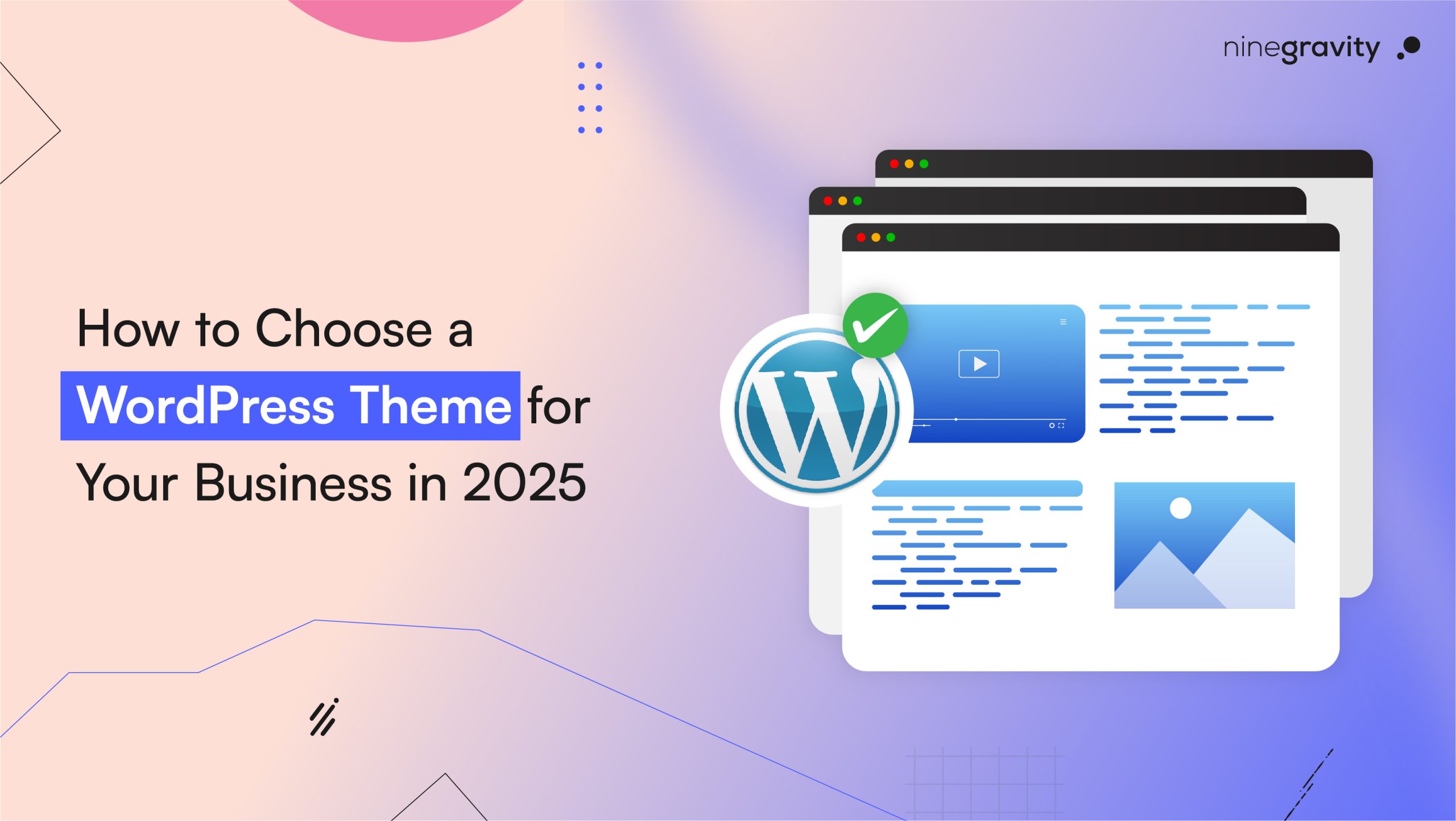Looking for the advanced tools and techniques WordPress developers use in their day-to-day operations? Keep reading for a thorough introduction to development tools and learn how to build high-quality websites.
Using IDEs for WordPress Development
Integrated Development Environment (IDE) do the heavy loading for you and helps you take your programming skills to the next level. They comprise features like coding, debugging, testing, and editing. Using IDEs for web development can also help with tasks like automation, customization, and visualization.
A Reddit thread from May 2024 discusses the use of IDE in web development. A user suggested Pinegrow – an editor for the web and a WordPress plugin. They called it an “entire environment with WP functions, actions and filter.”

Pinegrow is also directly integrated with VsCode (a popular web development IDE that accelerates coding). According to the Reddit user, Pinegrow web IDE made “WordPress development a breeze.”
Version Control with Git
In simpler terms, version control is a repository of changes made to a file over time. A web designer prefers to keep all versions handy. It helps them to:
- Restore required files/ project to the previous state
- Compare changes performed over some time
- Keep a check on who modified which detail and eliminate any bottlenecks
- Recovering important documents in case a device or software issue occurs
Many website developers commonly copy files from one location to another directory to keep a record. However, this practice is susceptible to errors. Users can copy files in the wrong location, write over existing files, or store unrequired documents.
An alternative option – version control with Git is compatible with an extensive range of IDEs and operating systems. The Distributed Version Control System mirror the repository and includes the complete history of the document. Due to the multiple channels, versions can be copied without losing data and allow collaborations.
Using WP-CLI for Development
WordPress Command-Line Interface enables users to manage WP sites without a web browser. Using WP-CLI for development can handle essential tasks like managing WordPress plugins, themes, and databases. Hence, you can automate maintenance, handle multiple sites, and streamline management with the help of the command line interface.
Installing WP-CLI for Development

- On your hPanel, active SSH access
- Go to Advanced > SSh Access (available on the left sidebar)
- Select Enable (present in the SSH status)
Setting Up Local Development Environments
With the help of a local development WordPress environment, developers can set up multiple websites for free. It is an ideal option for testing and experimenting with new projects. The computer becomes the server during this process, and users can use tools to host websites. It eliminates the need to pay for WordPress hosting.
The setting up of local development environments depends on which tool you choose. Most of them are free, with a provision to create unlimited websites.
Using Debugging Tools
Debugging tools help uncover and resolve hidden issues, irrespective of how minor or complex they turn out to be. Therefore, these tools always work towards ensuring a seamless WordPress site performance and maintaining a user-friendly interface.
Using Debugging tools helps in error identification, performance optimization, ensuring plugin & theme compatibility, enhancing security, and improving user experience. Web developers can achieve this in many ways:
- Using wp-config.php
You can enable the debugging function in WP using the wp-config.php file to gain control over the settings and analyze the potential issues in the website’s code - Using WordPress admin dashboard
Web developers sometimes prefer to manage site health using a graphical interface. In that case, debugging using the WordPress admin dashboard will activate the features without the need to edit the website code directly - Using a WordPress debugging plugin
WordPress plugins sometimes feel like the best invention ever. Web developers can access a wide range of features and enable debugging features without having a thorough knowledge of code - Version control with Git
Using version control with Git enables WordPress developers to collaborate efficiently, track changes seamlessly, and troubleshoot issues. It also provides a chronological record of past code modifications - Using WP-CLI
WordPress Command Line Interface can help web developers achieve command-line debugging in WP while providing a range of commands to identify and resolve issues. It designs a compatible environment for interactive debugging - Browser developer tools
With the help of Chrome DevTools or Firefox Developer Tools, developers can diagnose and deal with the frontend issues directly within the browser
Performance Testing Tools
Page speed, error rates during page loading, and server response rates of your WP website can affect your SEO rankings, conversion rates, and audience interaction metrics.
Therefore, it is necessary to keep the performance testing tools close:
- WebPagetest
Enables web developers to measure their website’s carbon footprint and run no-code tests - Google PageSpeed Insights
Get page load times for multiple metrics - Pingdom
Monitor your website’s uptime, performance, and real-time interaction to make it more user-friendly - GTmetrix
Understand how your website is performing, why it is slow, & learn different ways to optimize it - Yellow Lab Tools
Helps you run complex tests around the website, including a frontend analysis and is suitable for heavy websites
Security Testing Tools
With the digitization of everything, security is a paramount concern. Cyber attacks are becoming as smart as your security shield. Many tools can help you stay alert. They not only help deal with the concerns but also enable users to identify and address a potential threat in advance.
Some security testing tools you can leverage are:
- MalCare Security
Checks for complex malware presence in your database and files - WordFence Security Scan
Keeps you posted about dangerous URLs, suspicious posts, comments, and file content, as well as outdated & vulnerable plugins, themes, and files - Sucuri Site Check
Reveals your backlist status with Google, McAfee, etc., and scans your website for known viruses, malware, malicious code, outdated software and more - Defender Security
Scans all the WordPress core files and draws a comparison with the WP master copy file while reporting changes and also limits login attempts on your site to protect password and data - Security Ninja
With just one click, it runs over 50 tests to find hidden vulnerabilities and optimizes your database for better site performance
Using Build Tools like Gulp and Grunt
Automation tools are not only time savers for web developers. They also allow them respite from performing repetitive functions, cause less frustration, eliminate chances of human error, and help them focus on other tasks. Build tools like Gulp and Grunt also leverage the best automation services to work faster and generate better results.
Gulp is written and has its source data in JavaScript. It is compatible with Windows, MacOS, and Linux. It performs repetitive tasks as a streaming build system in frontend development. Gulp is also a command-line task runner for Node.js seamlessly and combines SASS files withssly.
Grunt is a command-line tool for JavaScript, also written in JS and compatible with Windows, MacOS, and Linux. Unlike Gulp, Grunt has its source data in JSON. Both these automation tools are quite similar with minimal differences. Web developers interested in coding choose Gulp, while the ones working with configuration go for Grunt.
Using Sass and LESS
Custom CSS in WordPress allows you to personalize your website’s appearance without interfering with the core design. You can make visual adjustments like changing colors, layouts, and fonts and keep the vision consistent with your brand image.
Sass and LESS are a part of the CSS preprocessors family and have become essential tools for web developers who work with maintainable stylesheets. Using Sass and LESS helps with:
- Variables
- Nesting
- Mixins
- Enable developers to write more efficient and modular CSS code
Using JavaScript Frameworks
Web developers resort to using JavaScript frameworks in cases of headless WordPress. WP CMS is used for content management in this situation, and a separate JS framework regulates the frontend. The backend then usually communicates with the frontend using WordPress plugins like WPGraphQL or the REST API.
There are multiple advantages of using JavaScript frameworks and headless WP:
- Improvement in performance
- More security against cyber-attacks
- Content distribution across multiple channels like mobiles, websites, etc.
- Flexible & scalable
5 JS Frameworks Web Developers can use in 2024:
- Faust.js
- Next.js
- Nuxt.js
- SvelteKit
- Astro
Using PHP Frameworks
PHP is a server-side scripting language. It helps users in multiple ways:
- Creating dynamic websites
- Tracking sessions
- Reading and writing web files
Writing a PHP script from scratch is a challenge. You might be required to rewrite the same function several times, making the job time-consuming and frustrating.
PHP frameworks are our heroes here. They streamline the workflow, simplify web development tasks, and help WordPress developers avoid repetitive coding.
Database Management Tools
All of WordPress’s data is saved in the MySQL database management system. Passwords, usernames, pages, posts, and comments are part of it, making it essential to maintain its performance. Let’s see which data management tools/ plugins users can use to do this!
Most WordPress plugins for databases perform one out of the three roles: database reset, cleanup, or backup. If you find the right fit, they will improve your website performance, secure your data, optimize your resources and performance, and make the interface user-friendly.
One of the more famous WP plugins for database management is WP Optimize. It performs three functions:
- Database cleaning
- Image compression
- Caching
To specifically back up your data, you can use the UpdraftPlus WordPress backup plugin. A free data management tool called Optimize Database After Deleting Revisions can be a good for cleaning up. The WP Reset plugin can help you restore your database and website to its original state.
Wrapping Up
Web developers use these development tools to make their working relationship with WordPress seamless and less repetitive. Most of these advanced tools and techniques automate processes, eliminate the need for repetitive coding, and save time. Are you excited to finally use some of these? Let us know which tool you’d like to learn more about, and we’ll create a detailed guide about it!